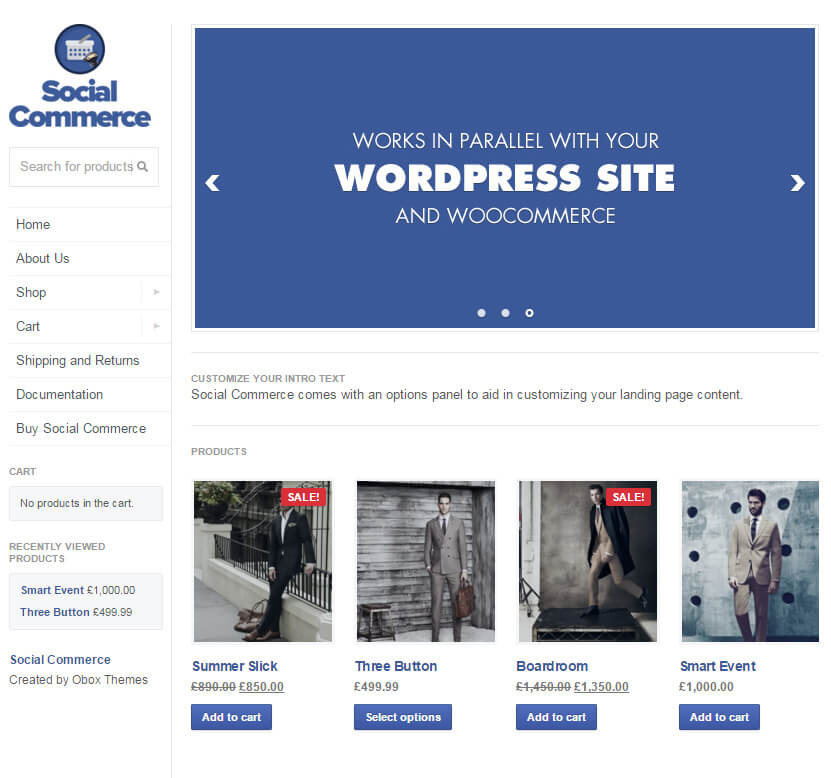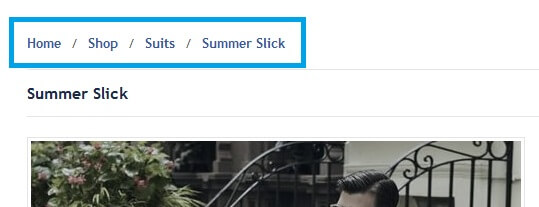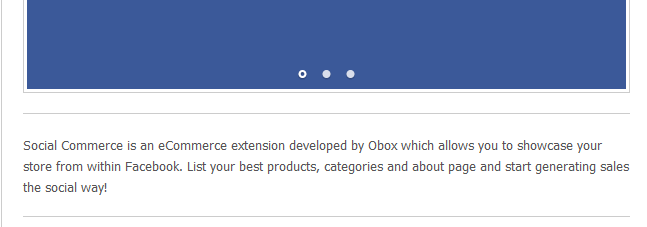Have you seen Elementor?
Our flagship product, Layers has been acquired by the team at Elementor.
With a powerful, fast page builder, Elementor is the best way to get your site online with as little effort as possible.

The Social Commerce Options panel allows you to customize various aspects of your store, such as your logo, slider, products and sidebar, and provides a neat checklist to help you prepare your shop for Facebook.
Click on in your WordPress admin menu to get started.
Home Page
These options control the content of your Social Commerce home page.
Featured Slider
These settings control the content that will be displayed in the feature slider. You can upload slider images and content under the Social Slider post type.
- Enable: Choose whether to show the slider on the landing page or not
- Post Count: Choose how many slides to show.
- Slider Duration: Enter a number in seconds to control the delay between slides
- Image Dimensions: Choose your desired slider size. Slides should be prepared to these dimensions for best results.
Breadcrumbs
Choose whether to enable breadcrumb links for your shop or not. Breadcrumb links help your visitors navigate to categories and main pages more easily.
Shop Introduction
Choose Yes or No to display the shop introduction, and enter a Title and your desired text. This is a short block of plain text that appears just below the slider and is great for promotion codes, sales or free shipping blurbs.
Product Display
These settings control what type of product list you want on the home page. You can choose between listing featured products or specific product categories.
- Enable: Choose whether to display a selection of products on the main page of your Social Commerce shop in Facebook.
- Title: Give the section a title, if desired
- Display: Choose from:
- Most Recent Products – Last number of products entered into WooCommerce based on the number you select.
- Featured Products – This option will pull in products your feature in WooCommerce. Learn more about featuring products here.
- Product Categories – This option will display product categories only using the thumbnail images you set under
- Post Count: Choose how many products to display on the landing page. Products will display in rows of 4 each.
Click Save Changes when done.
Customization
Upload Your Logo
Click on Browse to select a custom logo. For best results, use a 24-bit PNG image that is around 162px x 50px
Make sure the prefix on the image URL is https://
Show Add To Cart Buttons?
Choose whether to show or hide the Add to Cart buttons on your Shop and category pages. This is beneficial if your shop uses primarily Variable products, or you want to encourage click-throughs to the main product page. We recommend hiding them to increase use of the the share and Comment functionality on product pages that helps drive traffic to your site.
Reviews
Choose whether to enable Facebook reviews on Products or hide them.
Showing Facebook Comments will allow visitors to comment, tag and recommend your product to friends, which helps spread the word about your products and website through activity logs, notifications and shares and is one of the primary features of Social Commerce vs your main site.
Comments
Choose whether to enable Facebook comments in posts or pages you link to in the Social Commerce menu vs using normal WordPress comments.
Showing Facebook Comments will allow visitors to comment, tag and recommend your posts to friends, which helps spread the word about your products and website through activity logs, notifications and shares and is one of the primary features of Social Commerce vs your main site. We only recommend enabling standard WordPress comments if you are using a plugin that adds Facebook login for your comments, such as Disqus.
Custom Sidebar Text
Use this text area to enter in any copyrights or links to your main site. You can use basic HTML in this area to add links or icons.
Custom CSS
Social Commerce is designed to fit into the overall Facebook interface and experience, which builds visitor trust that results in higher conversions. If you wish to customize any aspect of the display, such as colors, hiding elements or fixing extension content, you may do so with CSS overrides here. See the following for general advice on CSS customization:
- Where can I get help with modifications or advanced Custom CSS?
- How to Find the ID or class name for an element to use in Custom CSS
- Social Commerce: Custom CSS not overriding
Social & Sharing
Facebook Sharing Options
- Select whether to disable OpenGraph, the Facebook protocol that sets the image, title and description for your products when shared on Facebook .
- *Disable only if you are using a custom Social Sharing plugin that has its own OpenGraph that conflicts with Social Commerce, such as Yoast SEO.
- Upload a custom site graphic that will display in Facebook shares if no Featured or Product image can be found. The image must be 200×200 pixels or larger.
Social Sharing
Select whether to display the social sharing tools on products. This includes specially coded Share and Like buttons displayed at the top right of the product page. Strongly recommended
When finished, click on Save Changes
You may now continue with customizing the Sidebar widgets and Menu→