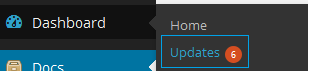Have you seen Elementor?
Our flagship product, Layers has been acquired by the team at Elementor.
With a powerful, fast page builder, Elementor is the best way to get your site online with as little effort as possible.

With Obox Instant, you are the ruler of your domain. You may install anyadditional themes you wish – as many as you wish. However, it is important to note that we can only provide support for Obox Themes on your Obox Instant account.
Choosing Good Themes
A bad theme can take down your entire site. Look for the following qualities in themes before uploading them to Obox Instant:
- Recently updated
- High rating/good reputation with more than 500 votes
- Actively developed/supported
- User-friendly options/setup
- Look and feel you like (it is not always possible or easy to restyle/customize how themes look!)
- Compatibility with the plugins you plan to use
- Comes from a reputable source (Obox, Themeforest, WordPress.org theme directory) – be careful of sites that let you download premium themes for free, as they usually contain malware.
Installing Themes
To Install additional Obox Themes, you can upload the theme package under Appearance → Themes, or upload the theme directly using FTP. Detailed install instructions can be found under the main Documentation link for your product here on this site.
See the following for details on using FTP with your Obox Instant account.
Obox Instant: How to Setup FTP Access
To install free themes on Obox Instant, go to → and browse the directory or search by keyword for specific colors or qualities, then click Install on the theme thumbnail. Each theme also has detailed instructions under the “” link which you should reference for any important configuration steps.
Updating Themes
Updating Obox Themes is extremely easy – just go to Theme Options > Update! View the following guide for detailed instructions:
Updating your free themes on Obox Instant is just like a normal WordPress site. When you see the notification bubble in your Dashboard, click it to view the available updates.
Check each box and click Update Themes
For 3rd party premium themes, please refer to the author’s theme documentation for how to update.
Support
Obox Themes:
Obox provides full support for setting up and configuring Obox themes. View our full support policy.
Free & 3rd Party Themes:
Obox provides basic troubleshooting of issues related to Obox Plugins in combination with any theme, in order to determine root cause and accountability. For bug fixes, conflicts or error support with 3rd-party themes, we must direct you to the theme’s support channels. Note that if your theme is found to contain malware, infringing content or other problems affecting Obox Instant, you will be asked to remove or resolve it.
Many common WordPress issues are covered by our knowledgebase or your theme documentation. See the following FAQ:
- How to Add Featured Images
- How to Add Featured Videos Using the Obox Theme Options Panel
- How to Disable Comments
- Can I Create Two Separate Portfolios?
- What plugins are compatible with Obox Themes?
- How Do I Turn Off or Disable Social Sharing
- How to Manually Order Attachment Images for Galleries, Portfolios and Albums
- 404 Page Not Found
- Homepage is Messed Up, Looks Broken on Activation of Theme
- Images Are Blurry, Pixelly, Wrong Size or Being Stretched, Poor Quality, etc
- Unable to Install Obox Theme on My WordPress.com blog
- No zip file found to install theme
- Unable to access admin or blank white page after install or update