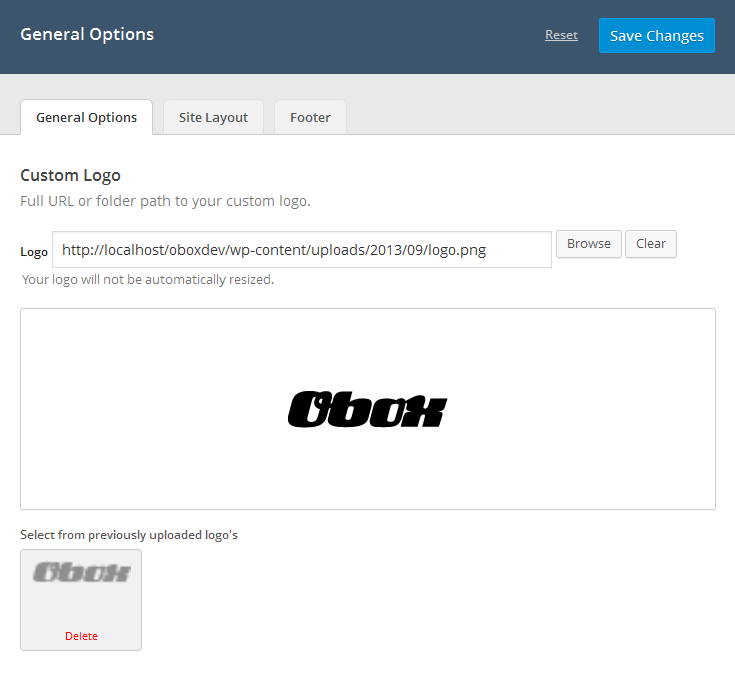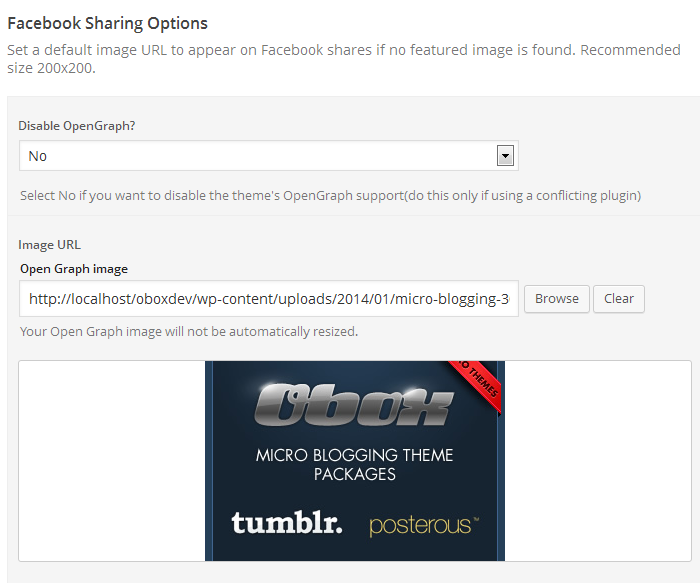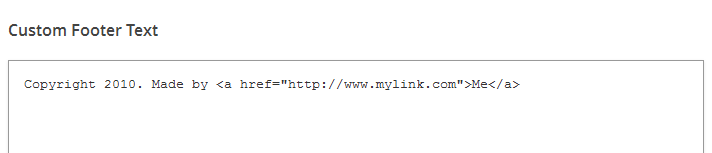Have you seen Elementor?
Our flagship product, Layers has been acquired by the team at Elementor.
With a powerful, fast page builder, Elementor is the best way to get your site online with as little effort as possible.

This theme has been retired and is no longer being actively developed. Don’t worry, it should still work for some time and will continue to receive critical updates for up to one year from your original purchase date. Learn More Here
Start by clicking on in the left-hand admin menu.
All Obox Themes come with some General options for setting a custom logo and favicon, configuring which meta to show, and other customization options like fonts, social media and more.
Below is an overview of each option:
Custom Logo
This option allows you to upload a Custom Logo to replace the default theme logo or banner. The dimensions are purely up to you, however it should not exceed 940 pixels wide, or 300 pixels tall. Click on Browse to upload an image file from your hard-drive, or enter the URL of your image file if it is hosted elsewhere.
You can upload as many logos as you like and then simply switch to the one you like best by clicking on the thumbnail. WordPress accepts .jpg, .png and .gif.
Custom Favicon
This option allows you to upload a favicon, which is the tiny icon displayed in the browser address bar when visitors view your site. The dimensions should be 16 x 16 pixels. Click on Browse to upload an image file from your hard-drive, or enter the URL of your image file if it is hosted elsewhere.
You can upload as many logos as you like and then simply switch to the one you like best by clicking on the thumbnail. For best results, your favicon should be a .gif or .ico. You should not use a .jpg as it will probably not display.
Internet Explorer has special requirements for favicons. If your custom favicon does not display in IE versions prior to IE10, check this walkthrough.
Color Options
Azione comes with light and dark pre-made color schemes to choose from which sets the base color scheme. To switch colors, select a preset from the Color Options drop down. Remember to refresh your front page to preview color changes after saving your options. Colors may be further customized using the WordPress Customizer, explained at the end of this guide.
Custom Login Logo
This field is used just like the custom logo and favicon uploaders. Recommended dimensions are 326pxwide by 82px tall. This logo appears above the WordPress login form when you access the admin panel.
Facebook Sharing Options
Set a default image URL to appear on Facebook shares if no featured image is found. The image must be at least 200px by 200px. If you use a plugin such as WordPress SEO and prefer to use the plugin’s OpenGraph support, you may select Yes to Disable the theme’s OpenGraph.
OpenGraph is the protocol Facebook uses to gather information from the page or post being displayed such as the post title, featured image and link in order to build the excerpt displayed in the share on your timeline.
Custom Styling
Custom CSS
This field allows you to enter any Custom CSS overrides used to customize the theme beyond simple color changes. Add any styles from the style.css or create your own here. Content in this field is saved to the database, so you won’t lose changes if reinstalling the theme. See the linked Glossary entry for more information.
Post Meta
The Post Meta section allows you to enable (check) or disable (uncheck) various elements that appear on your posts and pages. By default, all elements are enabled.
- Related Videos – Uncheck to hide Related Video toggle on posts
- Post Date – Uncheck to hide the date
- Post Author – Uncheck to hide the author
- Post Category – Uncheck to hide the Category link
- Comments Link – Uncheck to hide the Comment link. Does not disable comments.
- Social – Uncheck to hide social sharing on posts.
- Tag List – Check to show tags on posts
- Short URL – Check to show short-url on posts.
- Video Meta – Check to show likes and views for oEmbed videos on posts and archives.
Site Layout
Select your desired HomePage layout here. This is covered in more detail in the next article Setup Your Homepage
Footer Tab
Custom Footer Text & Hide Obox Logo
The Custom Footer Text and Hide Obox Logo section give you some control over the copyright area of the footer.
You may replace our default copyright text with your own in the Custom Footer Text box. Simple HTML such as link and img tags will work here, but any complex code such as included CSS, shortcodes or javascript will not!
All of our themes come with an Obox Logo at the bottom right of the footer. To switch this off, select Yes from the Hide Obox Logo option (although you get extra awesome points for leaving it on!).
Site Analytics
If you would like a quick and painless way to implement Google Analytics, paste your preferred tracking code into this text area. Your code will then be insterted into the footer of the theme, which is best for performance reasons. If you would like your code in header, then you will need to insert it into the Theme Header under → .
Save your options by clicking the Save Options button in the top-right or bottom-right corner.