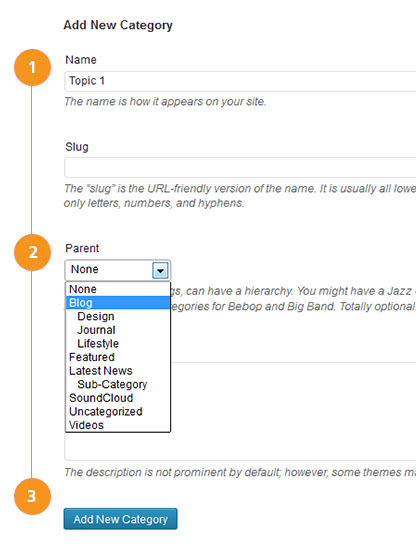Have you seen Elementor?
Our flagship product, Layers has been acquired by the team at Elementor.
With a powerful, fast page builder, Elementor is the best way to get your site online with as little effort as possible.

The posts section supports three post formats. Post formats allow the posts to be displayed in special layouts in a similar way to Page Templates. Principles uses the Quote and Standard post format.
Before you add these posts, it is a good idea to plan out your content structure. Posts may be divided into several topics, such as News, Lifestyle, Interviews and so on. These categories create a sub-menu that is displayed across the top of your archive pages. Depending on the post format you use, these archive pages will display using the appropriate layout corresponding to the post format.
It is important that your main video and audio categories contain only posts using those formats in order for the above layouts to be used. The below example shows you how to create a structure that supports post formats:
Setup Categories
- Click on →
- Add a new category to serve as your main News category, then click Add New Category.
- Repeat to add a category named Featured. You can use the Featured category to hand-pick posts from across multiple categories to display in your widgets.
- Add more categories as desired, but keep them general to make navigating your content easier.
- Use Tags in your posts to break the content down into more detailed topics if needed.
You may also create sub-categories. Sub-categories are not shown directly in the archives menu, but can be added to your main navigation menu if desired. This is not required, but is helpful for Search Engine Optimization. Categorizing posts also allows you to display separate blog feed pages for each category, if desired.
View our Theme Demo for an example of how categories can be used.
Useful information
Learn more about Categories here.
Create a Post
- Click on →
- Add a title and enter your content.
- Select the post format in the right sidebar (Standard or Quote)
- Create an excerpt by either typing some text into the Excerpt field below the post editor.
- Click Browse in the Principles Options panel to add a featured image.
- Tip: Add featured images to your video posts for display in widgets and layouts where a video thumbnail may be too tiny to view properly.
- If you selected the Quote format, enter a link into the Quote Link field if you want the quote to link somewhere special.
- Add any relevant post meta such as your oEmbed link etc for Standard Posts
- Click Publish