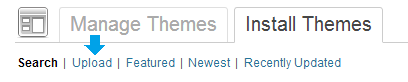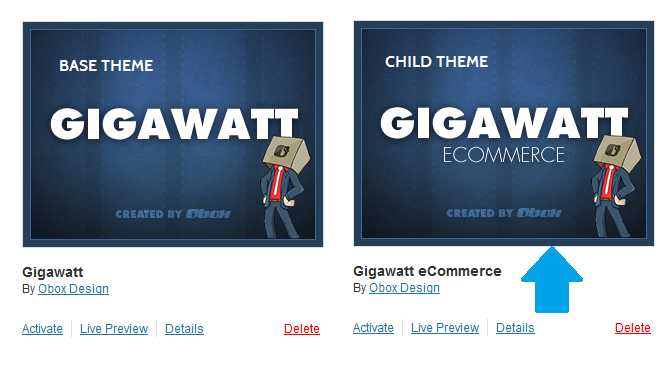Have you seen Elementor?
Our flagship product, Layers has been acquired by the team at Elementor.
With a powerful, fast page builder, Elementor is the best way to get your site online with as little effort as possible.

This theme has been retired and is no longer being actively developed. Don’t worry, it should still work for some time and will continue to receive critical updates for up to one year from your original purchase date. Learn More Here
This section covers the following: IMPORTANT: If you downloaded from Themeforest: Unzip the file downloaded from Themeforest before uploading it anywhere. Inside are some extras and the theme package, called themename_single.zip. (Example: gigawatt_single.zip or ambition_single.zip) You must have both the Main Theme package and the eCommerce Child Theme package. The child theme zip has “child” in the name (Example: handmade-ecommerce_child.zip). Use the below process to install the main theme file, then repeat to install the eCommerce child theme extension. See below for how to activate the eCommerce Child Theme after installing it. For the eCommerce Child Theme, ensure you activate the ecommerce version: Example: If you are a ThemeForest customer, or downloaded your theme more than a few days ago, it is a good idea to check for theme updates before diving into setup. We recommend you update the main theme before installing/activating the eCommerce child theme, and use an updated child theme package for install.
Check for theme updates under → . Follow the inline instructions to check your theme version and Install the updates you need. You may also update manually or re-install the theme with a fresh version (recommended). Custom CSS may be safely restored after the reinstall if needed. You can view a detailed walk-through of both options here:Install Your Theme (eCommerce Child Themes)
Installing via FTP
Installing via WordPress
Set your folder permissions(older themes only)

Update Your Theme
Update Your Theme