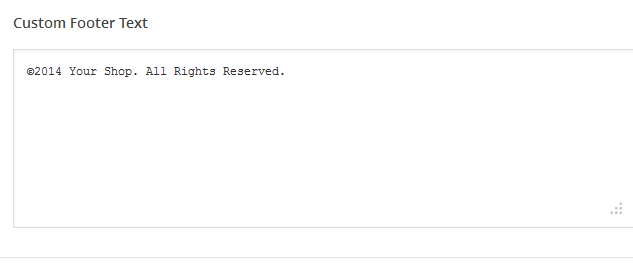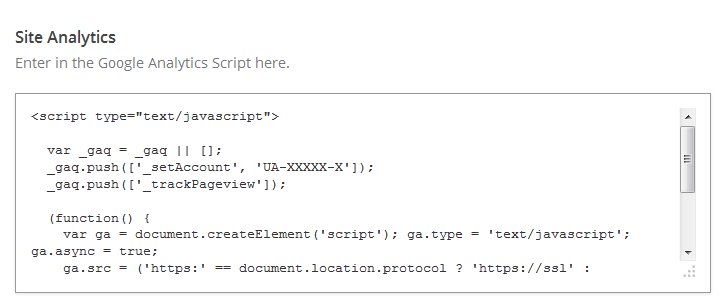Have you seen Elementor?
Our flagship product, Layers has been acquired by the team at Elementor.
With a powerful, fast page builder, Elementor is the best way to get your site online with as little effort as possible.

From your WordPress Dashboard, click on . If you are already on the Home Layout tab, click the General tab
Custom Logo
 This option allows you to upload a Custom Logo to replace the default theme logo/title text. The dimensions are purely up to you, however it should not exceed 300 pixels wide, or 100 pixels tall. Click on Browse to upload an image file from your hard-drive, or enter the URL of your image file if it is hosted elsewhere.
This option allows you to upload a Custom Logo to replace the default theme logo/title text. The dimensions are purely up to you, however it should not exceed 300 pixels wide, or 100 pixels tall. Click on Browse to upload an image file from your hard-drive, or enter the URL of your image file if it is hosted elsewhere.
Favicon
Custom Login Logo
Click Browse to select a custom login logo, which is displayed on the WordPress admin login page. Recommended dimensions are 326px by 82px
Facebook Sharing Options
This option allows you to disable the theme's OpenGraph support if you are using a plugin that duplicates the feature and does not allow disabling it. If left on, you may set a default site image for Facebook to use if it cannot find a featured image on the page or post being shared. Your image must be at least 200px by 200px. View this article for more on Facebook OpenGraph and how it works in your theme.
Custom Styling
This field allows you to enter any Custom CSS overrides used to customize the theme beyond simple color changes. Add any styles from the style.css or create your own here. Content in this field is saved to the database, so you won't lose changes if reinstalling the theme.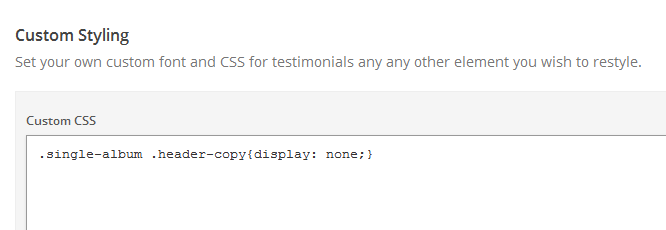
[TO – Socialcode]
Full Posts or Excerpts?
Select whether to show full posts or excerpts in your archives/ blog list.
- Full Posts: Use this option if you want to manually clip posts using the More tag, or show full post content. There is no read more/continue reading button in this mode. See the linked details on the More tag for how to customize it.
- Excerpts: Use this option if you want to show custom excerpts or have WordPress generate one for you from the first 55 words of the post content. A continue reading link is added in this mode.
Tagline
The tagline is the gold bordered image at the top-right of your pages. Select whether to show the blog tagline, eCommerce cart, or no tagline at all.
To change the tagline text, go to your main WordPress
Post Meta
The Post Meta section allows you to enable (check) or disable (uncheck) various elements that appear on your posts and pages. By default, all elements are enabled.
- Show Date on Posts – Uncheck to hide the date.
- Show Author Box on Posts – Uncheck to hide the author bio at the bottom of single posts.
- Author Link – Uncheck to hide the author link in the blog list/archives
- Comment Link – Uncheck to hide the comment link in the blog list
- Category Link – Uncheck to hide the category link in the blog list and posts
- Tags – Check to show tags on single posts
- Social Sharing on Posts – Uncheck to hide the Sharing buttons on posts and products.
- Next & Previous Posts – Uncheck to hide Next and Previous post links in posts and gallery items
Page Meta
The Page Meta section controls which elements appear on pages.
- Show Date on Posts – Uncheck to hide the date.
- Show Author on Posts – Uncheck to hide the author.
- Social Sharing on Posts – Uncheck to hide the Sharing buttons on posts and products.
Custom RSS URL
Enter the URL to your custom feed, such as Feedburner if you have one. If left blank, the default WordPress RSS URLs will be used.
Home Layout
Click the thumbnail corresponding to the home layout you want to use. Options are covered in detail in the previous article Setup Your Homepage
Footer Tab
Custom Footer Text
This section gives you some control over the copyright area of the footer. You can put simple HTML in this field such as links or small images.
Hide Obox Logo
All of our themes come with an Obox Logo at the bottom right of the footer. To switch this off, simply uncheck the box (although you get extra awesome points for leaving it on!)
Site Analytics
If you would like a quick and painless way to implement Google Analytics, paste your preferred tracking code into this text area. Your code will then be insterted into the footer of the theme, which is best for performance reasons. If you would like your code in header, then you will need to insert it into the Theme Header under Appearence → Editor. Learn more about Google Analytics here.
Save your options by clicking the Save Options button in the top-right or bottom-right corner.