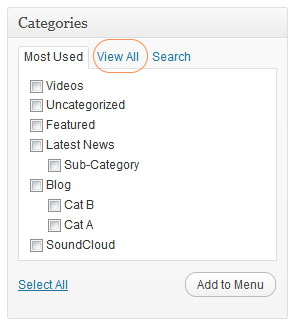Have you seen Elementor?
Our flagship product, Layers has been acquired by the team at Elementor.
With a powerful, fast page builder, Elementor is the best way to get your site online with as little effort as possible.

This theme has been retired and is no longer being actively developed. Don’t worry, it should still work for some time and will continue to receive critical updates for up to one year from your original purchase date. Learn More Here
There are two ways to create post archives – by categories or formats , or by using a page template if your theme has a blog page template. If your theme comes with a Blog Page template, you will already have a Blog page after loading the demo content. To create one yourself: If you do not have a Blog template, proceed with the Category or Format options: This layout is created automatically based on post categories and displays the standard “blog” style archive with large images and a post excerpt with a sidebar where available. See the Posts content article for advice on setting up your categories. For best results, use one parent category like Blog, then create several children categories for each topic. When the Blog category is viewed, it shows all recent posts, which your users may then filter by subcategory using the sidebar or menu. Alternatively, you may create a custom menu with just your subcategories in it, then use the Custom Menu Widget in your sidebar to display the blog subcategories. See the Add Your Menus article for full instructions on building your menus If your theme supports post formats, you may alternatively create an archive page to display all posts of a specific format by checking the format under the Format box on the lower-left. If you do not see a format box, click Screen Options in the upper-right, and check the Format option. To create a condensed archive of all posts, view your theme’s Create an Archives Page article.General: Create a Blog or Category Page
Using a Page Template
Categories
Formats
Condensed Date-based Archives