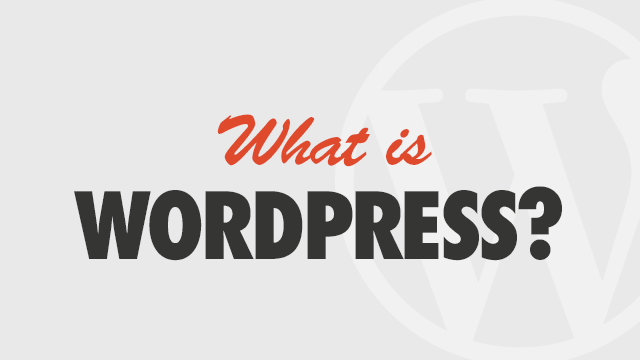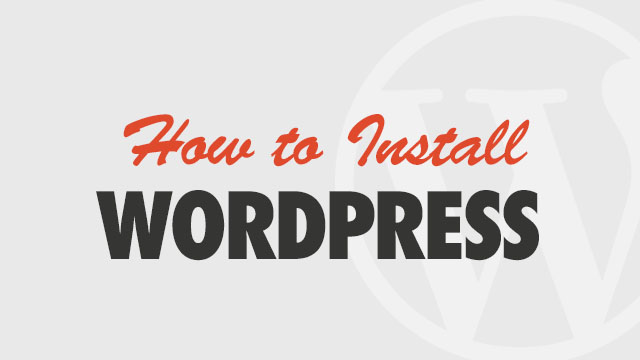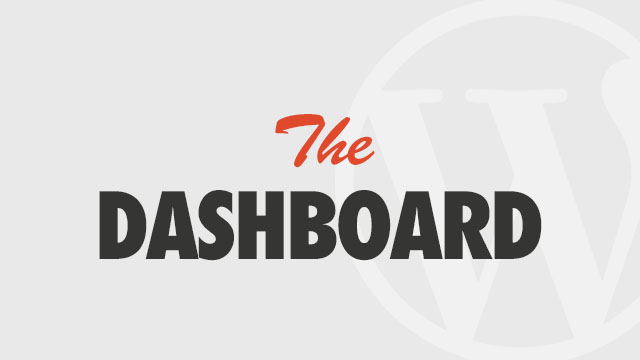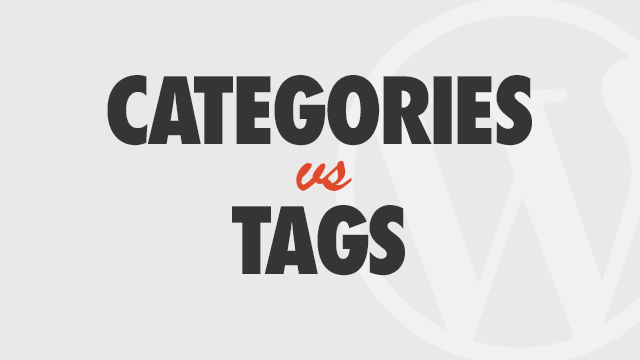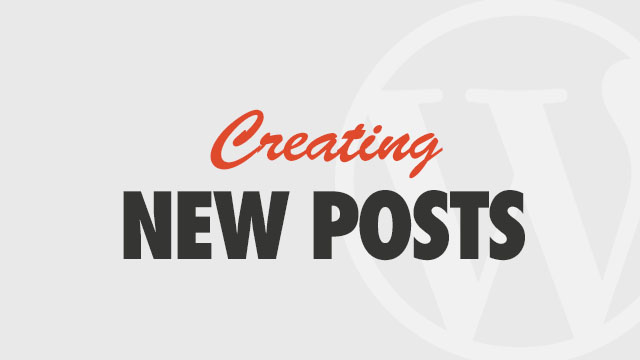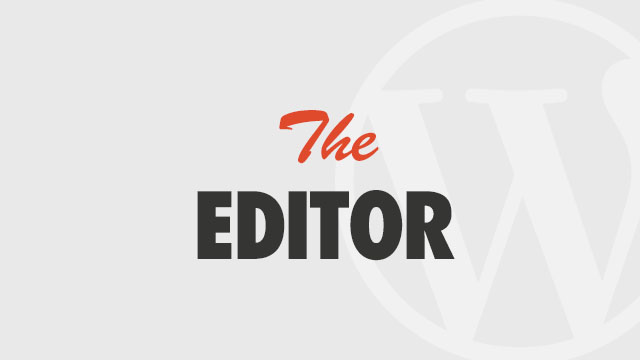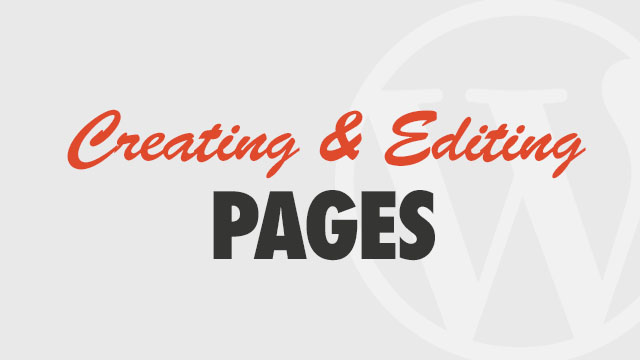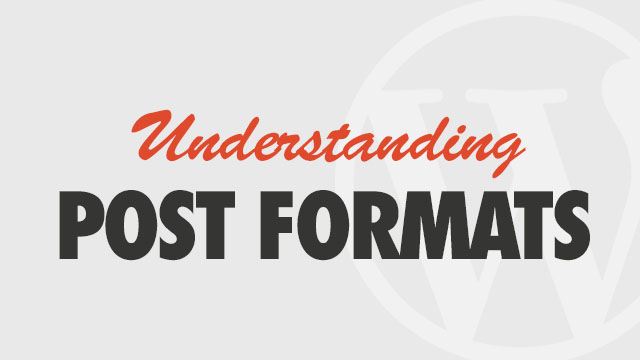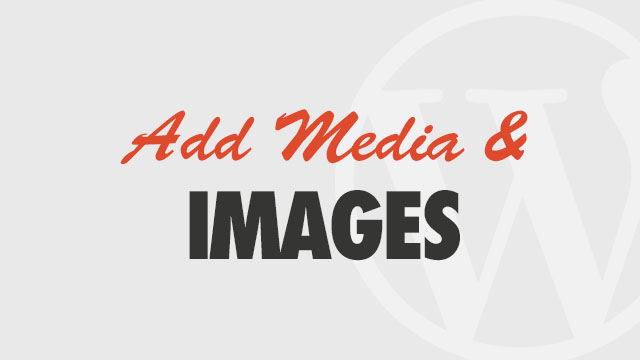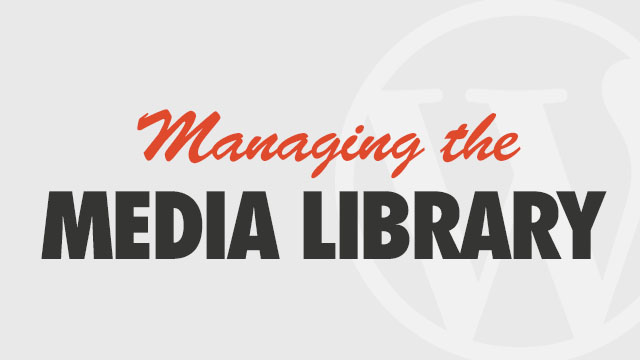Beginning this week you will no longer be able to update your themes via the Theme Options → Update interface or download updates directly from obox-design.com, and will need an active license to update. For complete updates, please check your Dashboard on oboxthemes.com and refer to these update instructions. To receive update notifications, go to the Updates page, click your product link in the sidebar, and click the orange RSS icon in the header to choose your preferred method.
HOW TO UPDATE
Updating can be tricky, but is an important maintenance step for your site.
View the Update GuideCommon Questions
- How to Add Featured Images
- How to Add Featured Videos Using the Obox Theme Options Panel
- How to Disable Comments
- Can I Create Two Separate Portfolios?
- What plugins are compatible with Obox Themes?
- How Do I Turn Off or Disable Social Sharing
- How to Manually Order Attachment Images for Galleries, Portfolios and Albums
Common Issues
- 404 Page Not Found
- Homepage is Messed Up, Looks Broken on Activation of Theme
- Images Are Blurry, Pixelly, Wrong Size or Being Stretched, Poor Quality, etc
- Unable to Install Obox Theme on My WordPress.com blog
- No zip file found to install theme
- Unable to access admin or blank white page after install or update
-
-
What is WordPress?
This 5-minute video introduces you to WordPress and demonstrates why it is the most popular web publishing platform.
Read More -
How to Install WordPress
This guide will take you through basic setup and configuration of WordPress on your own web host (also called a "wordpress.org" install).
Read More -
The WordPress Dashboard
Get started with the WordPress Administration Panel, where you can control the content, functionality and features of WordPress posts, pages, widgets, plugins and your theme. Updated for WordPress 4.0
Read More -
Categories vs. Tags
This tutorial walks you through the basics of planning out your post structure.
Read More -
Creating a New Post
This tutorial walks you through the basics of creating standard posts in WordPress. Updated for WordPress 4.0
Read More -
WordPress Post Editor
The WordPress Post Editor is where all the magic happens! This video walks you through the standard buttons and advanced options available in the editor, formatting text and using the Text tab.
Read More -
Creating and Editing Pages
This tutorial walks you through the basics of creating standard pages in WordPress.
Read More -
Editing Existing Posts
See how to change post details, edit content, or add/remove categories and tags.
Read More -
Understanding Post Formats
Post Formats are different from Post Types in that they simply allow for different display of the standard Post type in WordPress. This video provides insight into understanding what post formats do and how to take advantage of them in your theme, where available.
Read More -
Working With Images in Posts
Learn how to add and edit images in posts, build them into your content's layout, set featured images or create WordPress galleries.
Read More -
Embedding Videos in Posts
You can embed video or any "iframe" share-able content such as Twitter posts into your post content using either a shortcode, oembed link or full embed code. Updated for WordPress 4.0
Read More -
Managing the Media Library
The Media Library sub-panel allows you edit, delete or view all kinds of media uploaded to your site, including images, graphics, documents and files. Multiple media objects can be bulk-edited or deleted, or you can attach files or images to posts to include them in a gallery.Updated for WordPress 4…
Read More
-