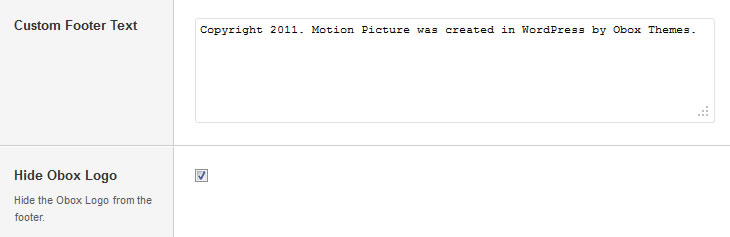Have you seen Elementor?
Our flagship product, Layers has been acquired by the team at Elementor.
With a powerful, fast page builder, Elementor is the best way to get your site online with as little effort as possible.

This theme has been retired and is no longer being actively developed. Don’t worry, it should still work for some time and will continue to receive critical updates for up to one year from your original purchase date. Learn More Here
Start by clicking on in the left-hand admin menu.
All Obox Themes come with some General options for setting a custom logo and favicon, configuring which meta to show, and other customization options like fonts, social media and more.
Below is an overview of each option:
Custom Logo
This option allows you to upload a Custom Logo to replace the default theme logo or banner. The dimensions are purely up to you, however it should not exceed 940 pixels wide, or 300 pixels tall. Click on Browse to upload an image file from your hard-drive, or enter the URL of your image file if it is hosted elsewhere.
You can upload as many logos as you like and then simply switch to the one you like best by clicking on the thumbnail. WordPress accepts .jpg, .png and .gif.
Custom Favicon
This option allows you to upload a favicon, which is the tiny icon displayed in the browser address bar when visitors view your site. The dimensions should be 16 x 16 pixels. Click on Browse to upload an image file from your hard-drive, or enter the URL of your image file if it is hosted elsewhere.
You can upload as many logos as you like and then simply switch to the one you like best by clicking on the thumbnail. For best results, your favicon should be a .gif or .ico. You should not use a .jpg as it will probably not display.
Internet Explorer has special requirements for favicons. If your custom favicon does not display in IE versions prior to IE10, check this walkthrough.
Custom Styling
Used to customize the theme beyond simple color changes. Add any styles from the style.css or create your own here.
Post Meta
The Post Meta section allows you to enable (check) or disable (uncheck) various elements that appear on your posts and blog.
- Author Link – Uncheck to hide the author link.
- Comment Link – Uncheck to hide the comment link. Does not disable comments.
- Date– Uncheck to hide the Date on posts and archives
- Social Sharing – Uncheck to hide social sharing buttons.
- Tags – Uncheck to hide tags on posts.
Post Count
Select the umber of Posts to display on the Home Page.
Custom RSS URL
If you use a service such as Feedburner, enter your custom RSS URL here. This will be used in place of the WordPress default.
Custom Footer Text & Hide Obox Logo
The Custom Footer Text and Hide Obox Logo section give you some control over the copyright area of the footer. All of our themes come with an Obox Logo at the bottom right of the footer. To switch this off, simply uncheck the box (although you get extra awesome points for leaving it on!) Replace our default copyright text with your own. For example: “Copyright © YourSiteName”. Don’t put code in this box, it won’t work!
Site Analytics
If you would like a quick and painless way to implement Google Analytics, paste your preferred tracking code into this text area. Your code will then be insterted into the footer of the theme, which is best for performance reasons. If you would like your code in header, then you will need to insert it into the Theme Header under →
Save your options by clicking the Save Options button in the top-right or bottom-right corner.