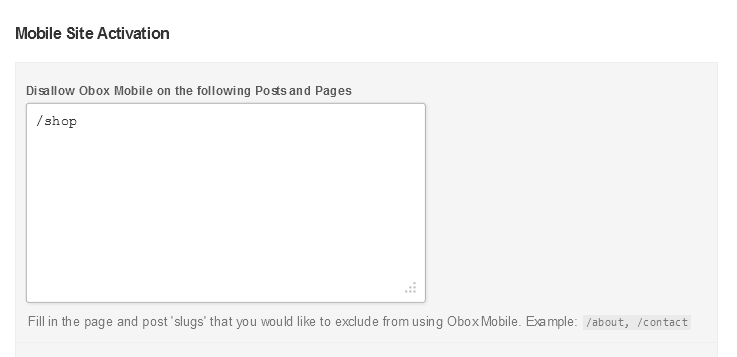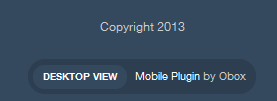Have you seen Elementor?
Our flagship product, Layers has been acquired by the team at Elementor.
With a powerful, fast page builder, Elementor is the best way to get your site online with as little effort as possible.

Get started by clicking on → from the WordPress admin sidebar. You will be presented with a page with 3 tabs:
- General
- Post & Discussion
- Footer
Below are details covering the options available on these tabs.
General Options
Home Page
The Display menu allows you to select a specific page to use as the homepage, a Widgetized Page, or a list of posts. Note that special home page templates in your theme will not display using the theme’s layout or widgets – this includes Obox themes with widget-driven homepages.
Displaying a Static Page
The page option is best used if you want to show specific content, such as an introduction or about page, and will display that page’s content only.
Widgetized Page
If you choose to display a Widgetized page, you will be able to add Obox Mobile widgets to the Obox Mobile widget area under → . This is explained in more detail in the next article “Setup Obox Mobile Widgets”.
Your Latest Posts
This option will display a standard blog list with featured images/videos, excerpts and post meta using the post count you have set under → in WordPress. If you setup an Obox Mobile Slider, it will appear above the post list. This is explained in more detail in the next article “Setup Obox Mobile Widgets”.
Exclude Category
You may exclude a category from appearing on your homepage when Your Latest Posts is selected in the Display menu by selecting it here, otherwise leave Display All Categories selected. This setting is ignored if a static page or widgetized page is set for display.
Mobile Site Activation
You may exclude Obox Mobile 2 from being used to display specific pages on your site. This is only necessary if you have pages that are simply not compatible with Obox Mobile 2, have features that require the full-site layout, or which use theme-specific features or templates that you want to be retained even on mobile screens. If you are unsure if you should use this feature, leave it blank.
Force Mobile Activation
Set this to Yes for testing only, or if you are setting up WordPress on a mobile-only domain. You may need to clear your browser and/orplugin caches to see the changes take effect.
Click Save Changes
Post & Discussion
General
- Check Generate Excerpts Automatically if you want WordPress to automatically create ecerpts from your posts in category, archive or Latest Posts home page layouts. This is recommended if you are not manually setting excerpts in the post editor.
- Check Enable Woo Shortcodes if you are using a Woo Theme or Plugin and have WooShortcodes in your posts and pages.
- Select where to allow comments. This is a global option that will affect all posts, all pages, both or neither. This only affects how comments appear when the site is viewed in Obox Mobile 2, and does not affect your main site.
Thumbnail Settings
- Select where to display post featured images. This is a global option that will affect all posts, all pages, both or neither. This only affects how featured image thumbnails appear when the site is viewed in Obox Mobile 2, and does not affect your main site.
- Post Video: Enter the custom meta field for featured videos, if your theme supports them. For Obox Themes, the default main_video is already entered. If you are unsure what your theme’s custom field name is for video embed codes or URLs, contact the theme author. This option does not support videos embedded into the post body!
Post Meta
These settings control which post meta is displayed and where.
- Select where to display the post author’s bio. This is a global option that will affect all posts, all pages, both or neither. This only affects how author bios appear when the site is viewed in Obox Mobile 2, and does not affect your main site. The Author Bio is a little box at the bottom of posts and pages which displays the author’s avatar, link and a short bio as setup in their Use Profile in WordPress.
- Select where to display the post meta This is a global option that will affect all posts, all pages, both or neither. This only affects how post meta appears when the site is viewed in Obox Mobile 2, and does not affect your main site Post Meta includes the date, byline and comment count link.
- Select individual meta elements to display when Display the Post Meta is enabled for posts, pages or both. Checking the box will display the element, unchecking the box hides it.
- Date: The date is displayed underneath the title
- Author: The author is located underneath the post title and is also called a byline. NOTE: This option is different from the author’s bio.
- Tags: The tags are located underneath the post title.
- Categories: The categories are located underneath the post title. Clicking the category link when this is enabled will load the category archive in blog format.
Social Sharing
- Select where to display the social sharing buttons. This is a global option that will affect all posts, all pages, both or neither. This only affects how social sharing appears when the site is viewed in Obox Mobile 2, and does not affect your main site. Note that any social sharing plugin you have activated and are using on your main site may conflict with this option, so you may need to experiment. In most cases, your main site’s social sharing will not take effect in Obox Mobile 2, which is desireable as most plugins are not optimized for mobile use.
- If you want to exclude a specific network from the sharing bar, uncheck it.
Click Save Changes
Footer
Copyright Text
You may customize the copyright text here by clicking in the field and editing the default or overwriting it. Simple HTML such as links and image tags are also OK.
Custom Footer Text
You may customize the footer text here by clicking in the field and editing the default or overwriting it. Simple HTML such as links and image tags are also OK. This text should be kept pretty short.
Below is an example of how the Copyright and Footer Text appear.
Site Analytics
If you would like a quick and painless way to implement Google Analytics, paste your preferred tracking code into this text area. Your code will then be insterted into the footer of the mobile theme in order to specifically track mobile traffic. Learn more about Google Analytics here.