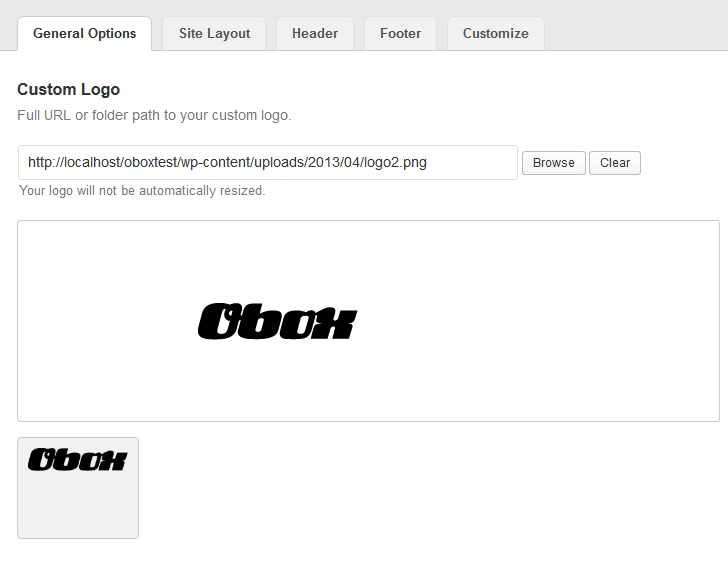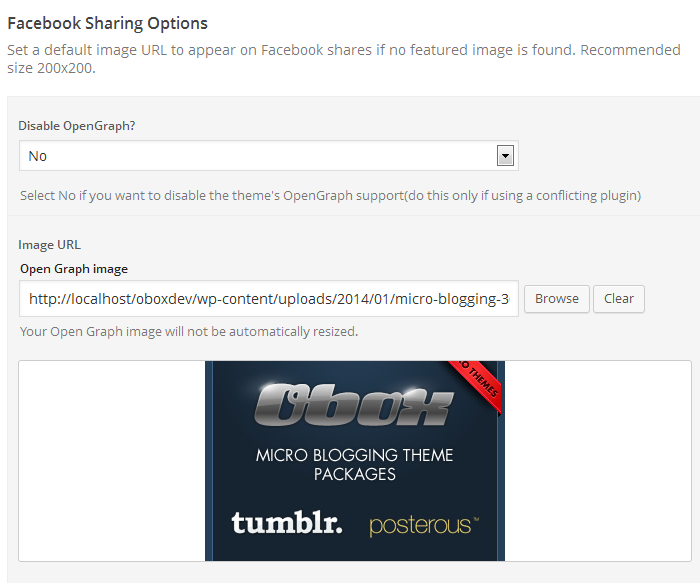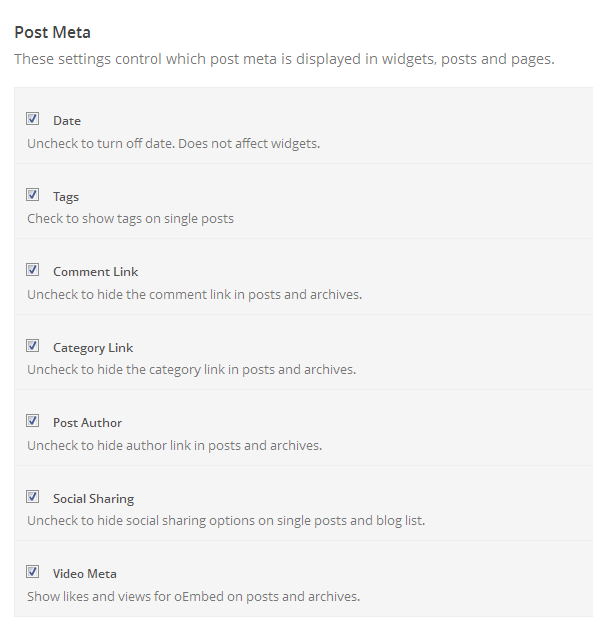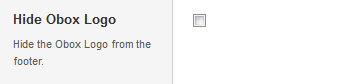Have you seen Elementor?
Our flagship product, Layers has been acquired by the team at Elementor.
With a powerful, fast page builder, Elementor is the best way to get your site online with as little effort as possible.

Start by clicking on in the left-hand admin menu.
All Obox Themes come with some General options for setting a custom logo and favicon, configuring which meta to show, and other customization options like fonts, social media and more.
Below is an overview of each option:
General Tab
Custom Logo
This option allows you to upload a Custom Logo to replace the default theme logo or banner. The dimensions are purely up to you, however it should not exceed 940 pixels wide, or 300 pixels tall. Click on Browse to upload an image file from your hard-drive, or enter the URL of your image file if it is hosted elsewhere.
You can upload as many logos as you like and then simply switch to the one you like best by clicking on the thumbnail. WordPress accepts .jpg, .png and .gif.
Custom Favicon
This option allows you to upload a favicon, which is the tiny icon displayed in the browser address bar when visitors view your site. The dimensions should be 16 x 16 pixels. Click on Browse to upload an image file from your hard-drive, or enter the URL of your image file if it is hosted elsewhere.
You can upload as many logos as you like and then simply switch to the one you like best by clicking on the thumbnail. For best results, your favicon should be a .gif or .ico. You should not use a .jpg as it will probably not display.
Internet Explorer has special requirements for favicons. If your custom favicon does not display in IE versions prior to IE10, check this walkthrough.
Facebook Sharing Options
Facebook OpenGraph allows Facbeook sharing buttons to work specifically with the theme to display your post or page titles and featured images. This option allows you to disable the theme’s OpenGraph support if you are using a plugin that duplicates the feature and does not allow disabling it. If left on, you may set a default site image for Facebook to use if it cannot find an image on the page or post being shared. Your image must be at least 200px by 200px.
Full Posts or Excerpts?
Select a Content Length from the menu. This affects how much content is generated for the category/blog/post list pages.
- If excerpts are chosen, WordPress will auto-generate a 55 word excerpt from the post content, excluding shortcodes and images, or display your custom Excerpt.
- If Full Post Content is selected, you may use the More tag to manually set a cut-off point and full content will be displayed including images or embeds prior to the cut-off.
Post Meta
The Post Meta section allows you to enable (check) or disable (uncheck) various elements that appear on your posts and pages. By default, all elements are enabled.
- Date – Uncheck to hide the published date on posts and archives
- Tags– Uncheck to hide tags on your posts
- Comment Link – Uncheck to hide the comment link on posts and archives. Does not disable comments.
- Category – Uncheck to hide the category link on posts and archives.
- Post Author – Uncheck to hide the author link in posts and archives
- Social – Uncheck to hide the AddThis sharing bar
- Video Meta – Uncheck to disable likes and views for oEmbed videos – does not affect widgets. Uncheck if not using oEmbed links.
Site Layout Tab
Choose a layout for your homepage. Preset and Blog options are outlined here.
Customization Tab
Color Options
Motion Picture comes with light and dark pre-made color schemes to choose from. To switch colors, select a preset from the Color Options drop down. Remember to refresh your front page to preview color changes after saving your options.
Custom Styling
Enter changed classes from the theme stylesheet, or custom CSS here. This field saves styles through theme updates and re-installs, and is the recommended method for customizing the theme over editing the stylesheets or using the custom.css file.
Social Widget Code
If you want to customize your social sharing links using a 3rd party script or plugin, you may place the code here (includes plugins that offer manual placement via template tags). By default, the theme is using AddThis.
Footer Tab
Custom Footer Text & Hide Obox Logo
The Custom Footer Text and Hide Obox Logo section give you some control over the copyright area of the footer. All of our themes come with an Obox Logo at the bottom right of the footer. To switch this off, simply uncheck the box (although you get extra awesome points for leaving it on!) Replace our default copyright text with your own. For example: “Copyright © YourSiteName”. Don’t put code in this box, it won’t work!
Site Analytics
If you would like a quick and painless way to implement Google Analytics, paste your preferred tracking code into this text area. Your code will then be insterted into the footer of the theme, which is best for performance reasons. If you would like your code in header, then you will need to insert it into the Theme Header under →
Save your options by clicking the Save Options button in the top-right or bottom-right corner.