Have you seen Elementor?
Our flagship product, Layers has been acquired by the team at Elementor.
With a powerful, fast page builder, Elementor is the best way to get your site online with as little effort as possible.

This theme has been retired and is no longer being actively developed. Don’t worry, it should still work for some time and will continue to receive critical updates for up to one year from your original purchase date. Learn More Here
WooCommerce creates a Shop, Cart, Checkout and My Account page for you automatically after installation, as long as you followed the instructions to click the “Create Pages” button (if not, de-activate and re-activate the plugin to trigger this action again, or create the pages manually). These pages may also be loaded by your theme’s eCommerce demo content file. It is important that you only have one copy of each WooCommerce page under Pages as they are tied to specific functionality in your shop.WooCommerce: Pages
[woocommerce_cart][woocommerce_checkout][woocommerce_my_account][woocommerce_order_tracking]
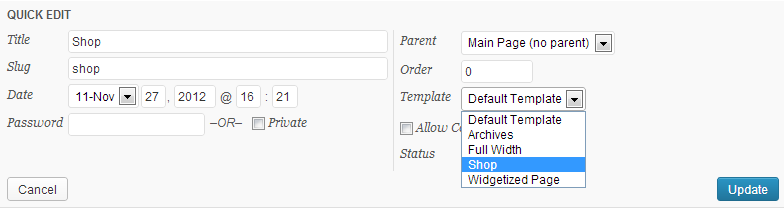
Link Pages to WooCommerce




