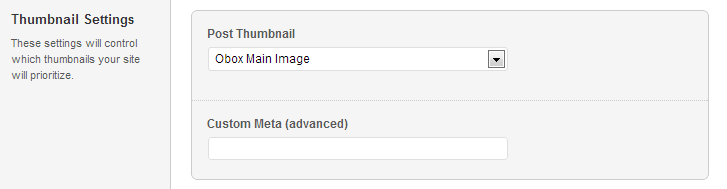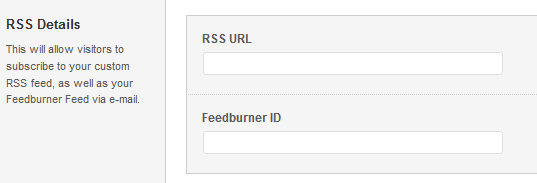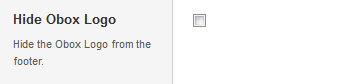Have you seen Elementor?
Our flagship product, Layers has been acquired by the team at Elementor.
With a powerful, fast page builder, Elementor is the best way to get your site online with as little effort as possible.

This theme has been retired and is no longer being actively developed. Don’t worry, it should still work for some time and will continue to receive critical updates for up to one year from your original purchase date. Learn More Here
Start by clicking on in the left-hand admin menu.
All Obox Themes come with some General options for setting a custom logo and favicon, configuring which meta to show, and other customization options like fonts, social media and more. Below is an overview of each tab:
Custom Logo
This option allows you to upload a Custom Logo to replace the default theme logo or banner. The dimensions are purely up to you, however it should not exceed 940 pixels wide, or 300 pixels tall. Click on Browse to upload an image file from your hard-drive, or enter the URL of your image file if it is hosted elsewhere.
You can upload as many logos as you like and then simply switch to the one you like best by clicking on the thumbnail. WordPress accepts .jpg, .png and .gif.
Custom Favicon
This option allows you to upload a favicon, which is the tiny icon displayed in the browser address bar when visitors view your site. The dimensions should be 16 x 16 pixels. Click on Browse to upload an image file from your hard-drive, or enter the URL of your image file if it is hosted elsewhere.
You can upload as many logos as you like and then simply switch to the one you like best by clicking on the thumbnail. For best results, your favicon should be a .gif. You should not use a .jpg as it will probably not display.
Color Options
Done Deal comes with several pre-made color schemes to choose from. To switch colors, select a preset from the Color Options drop down. Remember to refresh your front page to preview color changes after saving your options. Your options are:
- Light Blue(Default)
- Green
- Red
- Brown
Thumbnail Options
The Thumbnail Settings menu allows you to designate which option you want to use to manage the dynamic image features of the theme.
Post Thumbnail
The Obox Main Image option will grab the thumbnail uploaded using the Browse button under the post editor in the theme’s Settings panel Image field.
The WordPress Thumbnail Feature tells the theme to use the inherent WordPress image resizing capabilities via the Set Featured Image option in your post editor and is recommended.
With WordPress 3.5+, our newer themes use the WordPress image handling method, so this setting has little bearing on how images appear in your widgets. The Obox Main Image sets your WordPress Featured Image automatically and can be a quicker upload when creating posts.
Custom Meta (advanced)
For those of you who are switching to this theme from a theme that had a special custom image field, the Custom Image Meta option allows you to enter the field name into the Custom Meta field to attempt to pull in your existing featured images. The full image path must be set in your field for this option to work, ie http://www.yoursite.com/wp-content/uploads/etc/image.jpg.
Custom Styling
Set your own custom CSS for any element you wish to restyle. You can copy styles from the theme stylesheet here, use one of the color stylesheets as a base to customize, or enter custom styles here.
Post Meta
The Post Meta options allow you to show or hide specific post data in posts, pages and archives
- Date: Uncheck to hide date on posts and archives.
- Social Sharing: Uncheck to hide social sharing.
- Tags: Uncheck to hide tags on posts.
- Comment Link: Uncheck to hide comment link in blog. Does not disable comments.
- Author Link: Uncheck to hide author link.
- Author Bio: Uncheck to hide Author at the bottom of posts.
RSS URL
If you have a custom RSS URL, such as a Feedburner link, you may enter it here. All RSS feeds and links in the theme will inherit this custom setting, if entered.
Custom Footer Text & Hide Obox Logo
The Custom Footer Text and Hide Obox Logo section give you some control over the copyright area of the footer. All of our themes come with an Obox Logo at the bottom right of the footer. To switch this off, simply uncheck the box (although you get extra awesome points for leaving it on!) Replace our default copyright text with your own. For example: “Copyright © YourSiteName”. Don’t put code in this box, it won’t work!
Site Analytics
If you would like a quick and painless way to implement Google Analytics, paste your preferred tracking code into this text area. Your code will then be insterted into the footer of the theme, which is best for performance reasons. If you would like your code in header, then you will need to insert it into the Theme Header under Appearence → Editor. Learn more about Google Analytics here.
Save your options by clicking the Save Options button in the top-right or bottom-right corner.