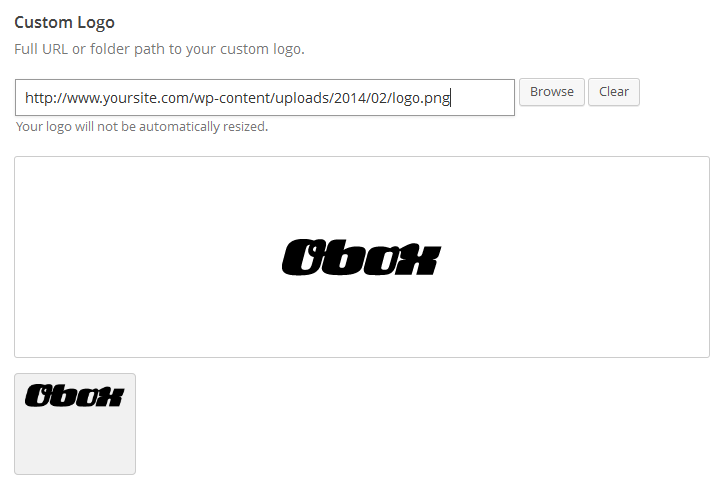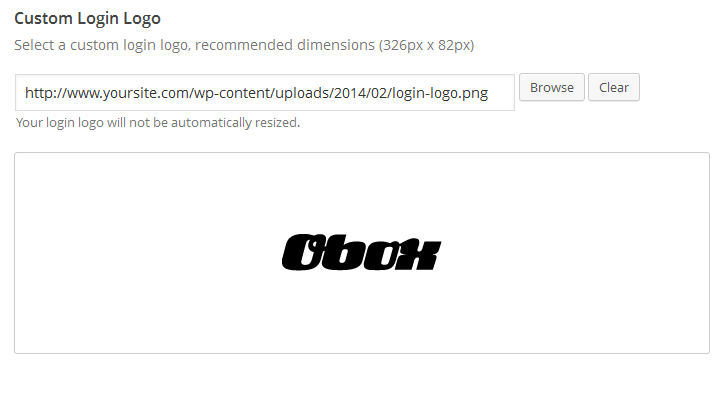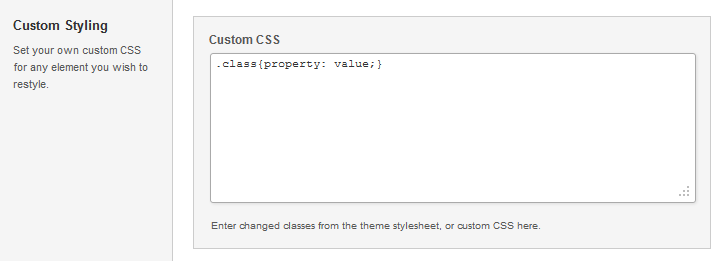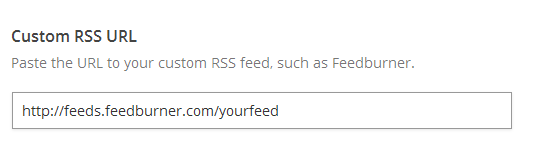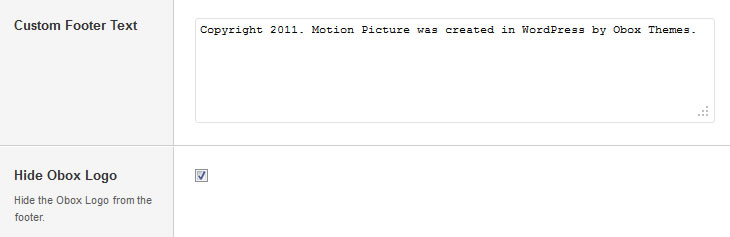Have you seen Elementor?
Our flagship product, Layers has been acquired by the team at Elementor.
With a powerful, fast page builder, Elementor is the best way to get your site online with as little effort as possible.

This theme has been retired and is no longer being actively developed. Don’t worry, it should still work for some time and will continue to receive critical updates for up to one year from your original purchase date. Learn More Here
Setup Your Home Page
To ensure your homepage takes the CleanSale dynamic homepage, go to → and ensure Latest Posts is selected. Setting up your homepage using widgets is outlined in the next article. For now, you need to ensure some Theme Options are set before diving into widgets:
Start by clicking on in the left-hand admin menu and choose
All Obox Themes come with some General options for setting a custom logo and favicon, and other customization options like colors, meta tags and so on. Here we will explain each option:
General
Custom Logo
This option allows you to upload a Custom Logo to replace the default theme logo. The dimensions are purely up to you, however it should not exceed 540 pixels wide, or 200 pixels tall. Click on Browse to upload an image file from your hard-drive, or enter the URL of your image file if it is hosted elsewhere.
You can upload as many logos as you like and then simply switch to the one you prefer by clicking on the thumbnail. WordPress accepts .jpg, .png and .gif.
Custom Favicon
This option allows you to upload a favicon, which is the tiny icon displayed in the browser address bar when visitors view your site. The dimensions should be 16 x 16 pixels. Click on Browse to upload an image file from your hard-drive, or enter the URL of your image file if it is hosted elsewhere.
You can upload as many favicons as you like and then simply switch to the one you like best by clicking on the thumbnail. For best results, your favicon should be a .gif. You should not use a .jpg as it will probably not display.
Custom Login Logo
Click Browse to select a custom login logo, recommended dimensions are 326px x 82px. This logo will appear on your WordPress login page.
Product Button Label
Enter the text to be shown on product button linking to the product page.
Custom Styling
Ambition has a couple ways of letting you stylize the theme to match your personality and aesthetic:
Custom CSS
Enter any custom styles into this area. These styles are retained even if you reinstall the theme.
Post Meta
The Post Meta section allows you to enable (check) or disable (uncheck) various elements that appear on your posts and pages. By default, the theme is set to On, which will display all elements you have checked.
- Date: Uncheck to turn off date.
- Author Link: Uncheck to hide the Author link on posts
- Tags: Check to show tags on single posts
- Comment Link: Uncheck to hide the comment count and link in archives (does not disable comments)
- Social Sharing: Uncheck to disable sharing
Custom RSS URL
Enter the url to a custom RSS feed URL such as Feedburner. If you are not using a special RSS manager, you can leave this blank.
Blog Sidebar Layout
Click the layout you would like your Blog and category archives to use. This does not affect the Shop.
Shop Sidebar Layout
Click the layout you would like your Shop to use. This does not affect posts or other page types.
Footer
Custom Footer Text and Hide Obox Logo
This section gives you some control over the copyright area of the footer.
All of our themes come with an Obox Logo at the bottom right of the footer. To switch this off, simply uncheck the box (although you get extra awesome points for leaving it on!) You may also replace the default copyright text with your own.
For example: “Copyright © YourSiteName”. Don’t put code in this box, it won’t work!
Site Analytics
If you would like a quick and painless way to implement Google Analytics, paste your preferred tracking code into this text area. Your code will then be inserted into the footer of the theme, which is best for performance reasons. If you would like your code in header, then you will need to insert it into the Theme Header under → .Learn more about Google Analytics here.