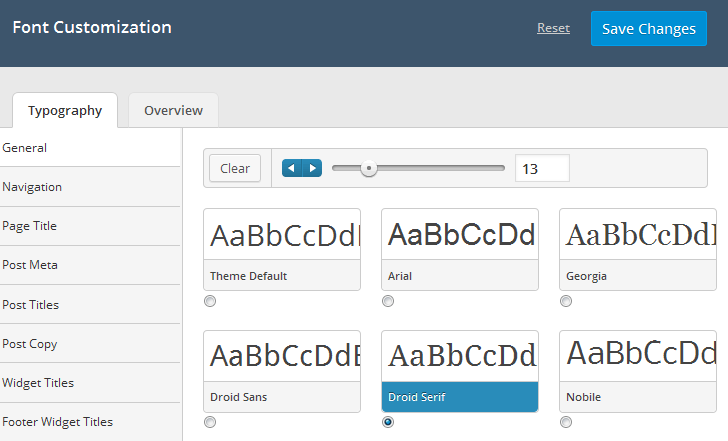Have you seen Elementor?
Our flagship product, Layers has been acquired by the team at Elementor.
With a powerful, fast page builder, Elementor is the best way to get your site online with as little effort as possible.

The Obox Typography manager allows you to set your own custom typography without having to modify theme stylesheets or templates
Go to → . Once the page loads you will be presented with two tabs, Typography and Overview.
Typography Tab
In the typography section you will see a menu of elements on the left and a list of font families on the right.
- Select the site element that you would like to edit from that menu.
- Click the thumbnail for the font you would like to use for that element.
- Set a new font size if desired, or leave the default and click Save Changes
If you don’t like your changes then simply press the link to start over.
What it Effects (some themes may have additional options):
Navigation:
Affects your main menu only
Post Meta:
Affects the date, author and category shown below the post titles.
Post Titles:
Affects post titles only. Will not affect pages/portfolio
Post Copy:
Changes the content text in posts and pages specifically.
Widget Titles:
Affects widgets in the sidebar only
Overview Tab
On most themes the Overview tab will give you some direction on which elements are affected by your font choices. In older themes this tab is not actively used.
How do I apply my own styling without using the Typography Manager?
If you would like to use your own font styling then we suggest adding your styles using Custom CSS. For basic style changes, check out our KB or Tips & Tricks.
- Overview of WP-Google-Fonts for Extended Typography Control
- Personal: Changed post font in typography manager but page titles stay the same
- Fonts look wrong or not like the demo after activating a new theme
- Typography Manager isn’t changing all the fonts
- Learn more about Working with WordPress here.