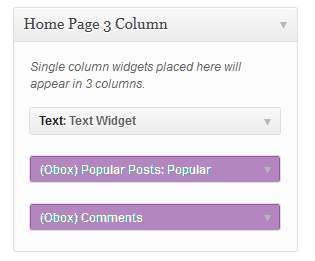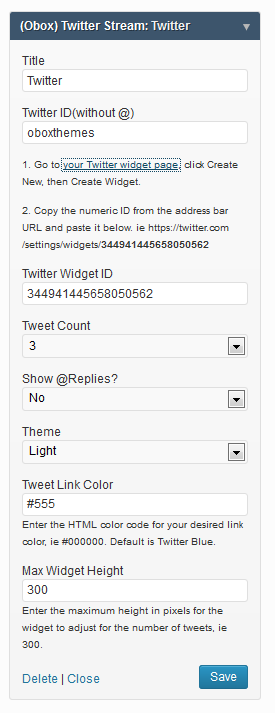Have you seen Elementor?
Our flagship product, Layers has been acquired by the team at Elementor.
With a powerful, fast page builder, Elementor is the best way to get your site online with as little effort as possible.

Widgets grant you a wide range of customization options to create a home page that fits your style and content. If you have no widgets set, your home page will not format correctly until they are setup. For new WordPress installs, you may need to drag out any default widgets from the widget panels.
Access your Widget admin area under →
Under the Widgets Section you will see the following panels:
Each widget area specific to your theme has been color coded to make setup easy. Simply drag the widgets you need into the corresponding panels. At the top of the page you will find a yellow ribbon containing a handy “Click Here” link, which will display the recommended widget setup in case you get lost.
Below is an explanation of each widget and how to configure it. A quick setup for how to duplicate the look of our demo is provided at the bottom of this article.
Home Page Widgets
The Home Page Widget area can contain any full-width (orange or blue) widget.
(Obox) Slider
The Slider is a category driven widget, designed to be located at the top of your home page, and is recommended to either display slider posts or latest videos from a specific category.
- Select a Category
- Select whether to show Post Thumbnails or Videos in the Thumbnails menu.
- Select the number of slides from the Post Count menu
- Check Show Dates if you want dates to be shown above the post title
- Check Show Video Meta if you want oEmbed likes/views to display
- Enter an Auto-Slide interval in seconds or enter 0 for no auto-sliding
- Click Save
(Obox) Content Widget
This widget will display your videos or post thumbnails in a four, three or two column style and can be used multiple times.
- Enter a Title, or enter a blank space for no title
- Enter a Custom Title Link if you would like the widget title to link to a specific category or page
- Select to Display Posts or Pages
- Select a Filter Type
- Select a Category
- Select a Column Layout- (this controls how big the thumbnails are)
- Select the number of posts to show (use a multiple of the columns you selected)
- Choose how to sort the post in the OrderBy menus: by Date, Title, Random, Comment Count (popularity) or Menu Order(menu order only works on special post types, not posts
- Choose to sort post ascending or descending (from first to last or last to first)
- Select whether to show Images or Videos in the Thumbnails menu.
- When your content contains a mixture of oEmbed videos, posts with featured images and normal video posts, choose Post Feature Image. Videos will appear automatically if no image is found in the post.
- oEmbed posts will show a thumbnail automatically if you choose Thumbnails
- Check Show Video Meta if you want the Views and Likes from oEmbed to appear above the post title.
- Check Show Dates to show the published date
- Check Show Excerpts to show the post excerpt and enter a Content Length if you want the excerpt to be shorter or longer than the default 55 words.
- Click Save
Home Page 3 Column
This block is designed to display single-column (purple or gray/default) widgets such as Text, Latest Posts and (Obox) Comments.
Any widget that you would usually place in the sidebar of your theme can be placed in this area, so it really is up to you.
Sidebar & Footer
The sidebar accepts any single-column Obox (purple) widgets or standard WordPress (gray) widgets.
Below are details on configuring Obox widgets. For help with default widgets, visit the WordPress Codex
(Obox) Twitter Stream
Display a simple feed of your latest Tweets.
- Enter a Title such as “Follow Me on Twitter”. This title will link to your profile.
- Enter your Twitter ID without the @
- Click the link to go to your Twitter Profile widget page
- Select the number of Tweets to show.
- Select whether to display Replies/ Retweets
- Select a default color scheme. When used in the sidebar or any dark background, choose Dark.
- Enter a custom color for the links using an HTML color code (gray by default)
- Enter a widget height to adjust the container height if showing more than 3 tweets.
- Click Save
(Obox) Comments
Display the latest comments with a short excerpt and link to the post. This differs from the default WordPress widget in how it displays the information.
(Obox) Popular Posts
Display a list of links to your most popular posts based on the number of comments they have received. This widget draws from regular Posts only.
(Obox) Social Links
Displays icons linking to your social profiles. Enter the full URLs to your social profiles here. For the email field, enter your email address. For RSS, enter your RSS Feed Url or Feedburner URL.
(Obox) Search
Provides a styled search field.
(Obox) 125 x 125 Adverts
Displays any small adverts added using the Advert Manager
(Obox) Large Adverts
Displays any large adverts added using the Advert Manager
(Obox) Videos (Sidebar Thumbnails)
Displays featured images or videos from the selected post category in a sidebar-sized slider