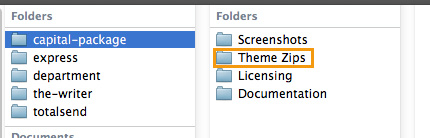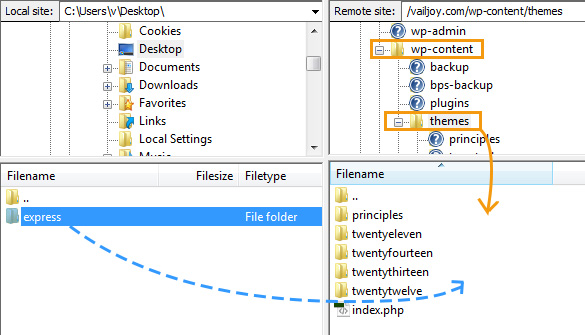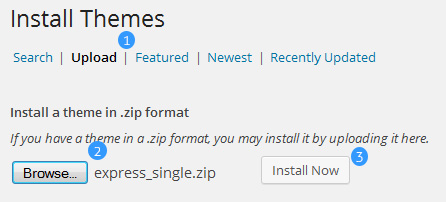Have you seen Elementor?
Our flagship product, Layers has been acquired by the team at Elementor.
With a powerful, fast page builder, Elementor is the best way to get your site online with as little effort as possible.

This theme has been retired and is no longer being actively developed. Don’t worry, it should still work for some time and will continue to receive critical updates for up to one year from your original purchase date. Learn More Here
Install Your Theme
This section covers the following:
IMPORTANT: If you downloaded your theme from Themeforest:
Do not attempt to upload the Themeforest/Code Canyon zip file to WordPress! Unzip the file downloaded from Themeforest to find the Theme Zips folder. This folder contains the actual theme file, called themename_single.zip. (Example: gigawatt_single.zip or dynamo_single.zip).
Installing via FTP
- Unzip the themename_single.zip to your Desktop (or any easy-to-find location) to find the theme folder, ie “gigawatt” or “dynamo”
- If you are on a Mac and you are seeing a _single extension on the folder, open that folder to find the actual theme folder!
- Connect to your web space using an FTP client and browse to wp-content/themes
- Drag the theme folder from your computer into the themes directory. The following example shows the express theme folder on the left and the remote server’s themes folder on the right.
- Log in to your WordPress admin panel and go to →
- Locate the theme thumbnail and click the Activate button
Installing via WordPress
- Log in to your WordPress admin panel and go to and click at the top
- Click the link
- Click the Browse button and navigate to the location of your themename_single.zip file. Select the file and click Open.
- Click Install Now to begin the installation.
- Wait for the success message, then click Activate.
Update Your Theme
If you are a Themeforest customer, or downloaded your theme more than a few ago, it is a good idea to check for theme updates before diving into setup!
Check for theme updates under → . Follow the inline instructions to check your theme version and Install the updates you need. You may also update manually or re-install the theme with a fresh version (recommended). Custom CSS may be safely restored after the reinstall if needed. You can view a detailed walk-through of both options here:Update Your Theme
Check File Permissions
Set your folder permissions(older themes only)