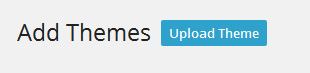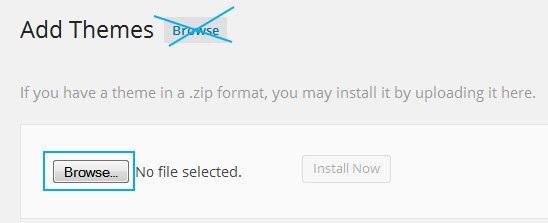Have you seen Elementor?
Our flagship product, Layers has been acquired by the team at Elementor.
With a powerful, fast page builder, Elementor is the best way to get your site online with as little effort as possible.

This section covers the following:
IMPORTANT: If you downloaded your theme from Themeforest:
Do not attempt to upload the Themeforest/Code Canyon zip file to WordPress! Unzip the file downloaded from Themeforest to find the Theme Zips folder. This folder contains the actual theme file, called handmade-two_single.zip. (Example:handmade-two_single.zip or handmade-two_single.zip).


Installing via WordPress
Note: If you are not running the latest version of WordPress, please update under →
- Log in to your WordPress admin panel and go to and click at the top
- Click the Upload Theme link at the top
- Click the Browse button inside the center white box and navigate to the location of your handmade-two_single.zip file. Select the file and click Open.
- Click Install Now to begin the installation.
- Wait for the success message, then click the link.
Installing via FTP
- Unzip the handmade-two_single.zip to your Desktop (or any easy-to-find location) to find the theme folder, ie "handmade-two"
- If you are on a Mac and you are seeing a _single extension on the folder, open that folder to find the actual theme folder!
- Connect to your web space using an FTP client and browse to wp-content/themes
- Drag the theme folder from your computer into the themes directory. The following example shows thehandmade-two theme folder on the left and the remote server's themes folder on the right.
- Log in to your WordPress admin panel and go to →
- Locate the theme thumbnail and click the Activate button
When your theme is first installed, the homepage will look blank or be missing a layout.
You will need to add some content and setup widgets and menus to get your website to look like the demo. Continue with this guide for detailed help.
Update Your Theme
If you purchased your theme directly from Obox, you have downloaded the most recent updated package, but it is a good idea to check out the Theme Options Update page so you know how to check for updates in the future. If you purchased from Themeforest, you will probably have some updates waiting for you. View the following guide for how to quickly apply updates using our Theme Updater View Update Guide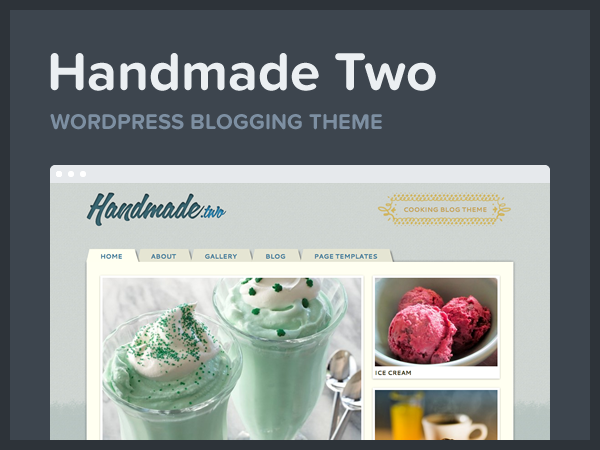
This is how the theme thumbnail should look in your Appearance > Themes page