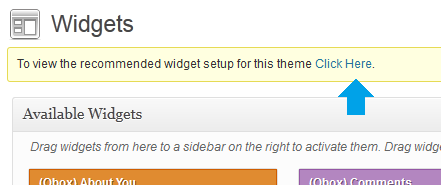Have you seen Elementor?
Our flagship product, Layers has been acquired by the team at Elementor.
With a powerful, fast page builder, Elementor is the best way to get your site online with as little effort as possible.

This theme has been retired and is no longer being actively developed. Don’t worry, it should still work for some time and will continue to receive critical updates for up to one year from your original purchase date. Learn More Here
To access the Widget page, go to →
On the right, you will see a number of panels that you can expand:
- Home Page Featured Posts
- Homepage Body Layout
- Home Page Footer Layout
- Sidebar
- Site Footer
Each widget area specific to your theme has been color coded to make setup easy. Simply drag the widgets you need into the corresponding panels. At the top of the page you will find a yellow ribbon containing a handy “Click Here” link, which will display the recommended widget setup in case you get lost.
Below is an explanation of each widget and how to configure it.
Home Page Featured Posts Panel
This panel is designed for your slider/featured post widget. Drag the blue (Obox) Featured Post widget into this panel and expand it to access the widget options.
(Obox ) Featured Posts Widget
Displays 3 latest posts from the selected category.
- Select a Category
- Select whether to display Post Feature Images or Videos in the Thumbnails menu. For video posts, your featured image will display if Thumbnails is chosen. For video posts without a thumbnail, the video will be shown by default.
- Video posts using oEmbed links will generate thumbnails automatically if Thumbnails is selected.
- Click Save
Home Page Body Layout & Home Page Footer Layout
These panels will accept and full-width or Obox Home Page (orange) widgets. The Home Page Footer Panel is only really needed if you are using the Preset Layout, otherwise you may safely add alll homepage widgets to the Body Layout panel.
(Obox) Home Page Blog
Displays a mini blog-list of posts from a selected category in a two-column layout with one category on each side.
- Select a Post Category for each column
- Select the number of posts to show.
- If you have a large number of posts, do not leave it on No Limit as this widget cannot paginate!
- Click Save
(Obox) Three Column Page
Displays teaser content from 3 selected pages in a three-column layout. Use this to outline services, features, promotions or display thumbnails linking to special pages or categories.
Select a page for each block in the drop-down. For best results, pages chosen for these blocks should contain one list or pargraph or one image (any content that fits nicely in a small area)
(Obox) Gallery Widget
Displays thumbnails from the selected gallery along with a title and a custom description. Links to the selected category. This is best used to showcase a specific gallery or when building widgetized pages.
- Enter a title
- Enter a short description (splurb)
- Select the gallery to display
- Click Save
Sidebar & Site Footer
The sidebar and footer accepts any single-column purple or default gray widgets. Below are details on configuring Obox widgets. For help with default widgets, visit the WordPress Codex
(Obox) Twitter
Display a simple feed of your latest Tweets.
- Enter a title such as “Follow Me on Twitter”. This title will link to your profile.
- Enter your Twitter ID without the @
- Select the number of Tweets to show.
- Select whether to display Replies/ Retweets
- Click Save
(Obox) Comments
Display the latest comments with a short excerpt and link to the post. This differs from the default WordPress widget in how it displays the information.
(Obox) Popular Posts
Display a list of links to your most popular posts based on the number of comments they have received. This widget draws from regular Posts only.
(Obox) Social Links
Displays icons linking to your social profiles. Enter the full URLs to your social profiles here. For the email field, enter your email address. For RSS, enter your RSS Feed Url or Feedburner URL.
(Obox) Search
Provides a styled search field.
(Obox) 125 x 125 Adverts
Displays any small adverts added using the Advert Manager
(Obox) 300px Adverts
Displays any large adverts added using the Advert Manager
(Obox) Flickr Photos
Displays small thumbnails from your Flickr feed
(Obox) Sidebar Gallery Widget
Displays small thumbnails from the selected gallery