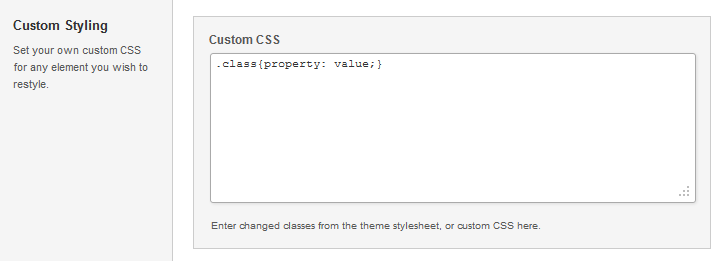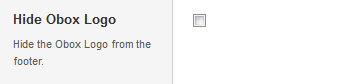Have you seen Elementor?
Our flagship product, Layers has been acquired by the team at Elementor.
With a powerful, fast page builder, Elementor is the best way to get your site online with as little effort as possible.

This theme has been retired and is no longer being actively developed. Don’t worry, it should still work for some time and will continue to receive critical updates for up to one year from your original purchase date. Learn More Here
Start by clicking on in the left-hand admin menu.
All Obox Themes come with some General options for setting a custom logo and favicon, configuring which meta to show, and other customization options like fonts, social media and more. Below is an overview of each tab:
Custom Logo
This option allows you to upload a Custom Logo to replace the default theme logo or banner. The dimensions are purely up to you, however it should not exceed 940 pixels wide, or 300 pixels tall. Click on Browse to upload an image file from your hard-drive, or enter the URL of your image file if it is hosted elsewhere.
You can upload as many logos as you like and then simply switch to the one you like best by clicking on the thumbnail. WordPress accepts .jpg, .png and .gif.
Custom Favicon
This option allows you to upload a favicon, which is the tiny icon displayed in the browser address bar when visitors view your site. The dimensions should be 16 x 16 pixels. Click on Browse to upload an image file from your hard-drive, or enter the URL of your image file if it is hosted elsewhere.
You can upload as many logos as you like and then simply switch to the one you like best by clicking on the thumbnail. For best results, your favicon should be a .gif. You should not use a .jpg as it will probably not display.
Color Options
Depth comes with several pre-made color schemes to choose from. To switch colors, select a preset from the Color Options drop down. Remember to refresh your front page to preview color changes after saving your options. Your options are:
- Blue(Default)
- Apple Green
- Green
- Purple
- Red
Home Page Posts
Select the number of posts to show on the homepage in the blog list.
Home Page Categories
Select a specific category to show on your homepage, if desired. Defaults to “All”.
Full Posts or Excerpts?
Select whether to show full posts or excerpts in your archives/ blog list.
Post Meta
The Post Meta section allows you to enable (check) or disable (uncheck) various elements that appear on your posts and pages. By default, all elements are enabled.
- Date: Uncheck to turn off date. Does not affect widgets.
- Comment Link: Uncheck to hide the comment link in posts and archives.
- Post Author: Uncheck to hide author link in posts and archives.
- Social Sharing: Check to enable Add This Social sharing in posts.
- Subscribe to Comments: Check to enable comment subscriptions
Custom CSS
Enter any custom styles into this field following the default example. Custom styles added here are stored in your database and will not be lost if you update or reinstall the theme.
RSS Details
If you have a custom RSS URL, such as a Feedburner link, you may enter it here. All RSS feeds and links in the theme will inherit this custom setting, if entered.
Custom Footer Text & Hide Obox Logo
The Custom Footer Text and Hide Obox Logo section give you some control over the copyright area of the footer. All of our themes come with an Obox Logo at the bottom right of the footer. To switch this off, simply uncheck the box (although you get extra awesome points for leaving it on!) Replace our default copyright text with your own. For example: “Copyright © YourSiteName”. Don’t put code in this box, it won’t work!
Site Analytics
If you would like a quick and painless way to implement Google Analytics, paste your preferred tracking code into this text area. Your code will then be insterted into the footer of the theme, which is best for performance reasons. If you would like your code in header, then you will need to insert it into the Theme Header under Appearence → Editor. Learn more about Google Analytics here.
Save your options by clicking the Save Options button in the top-right or bottom-right corner.