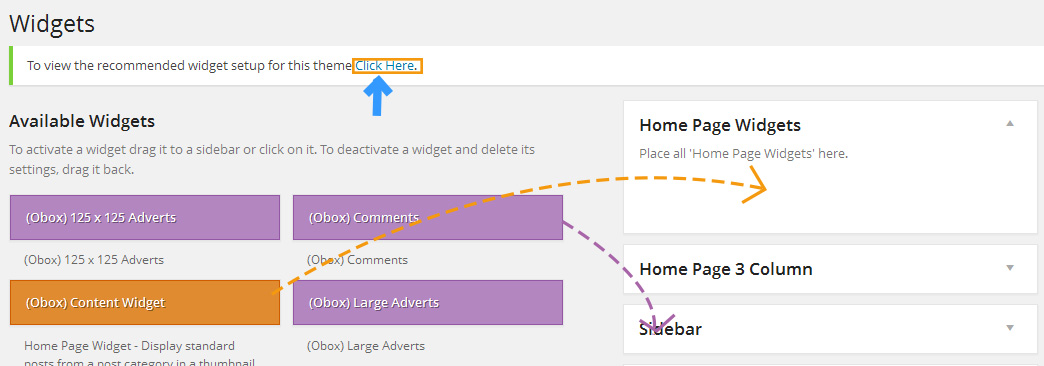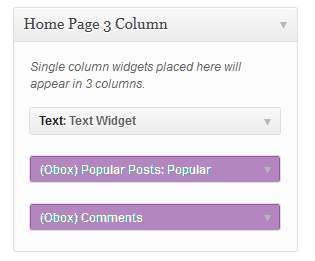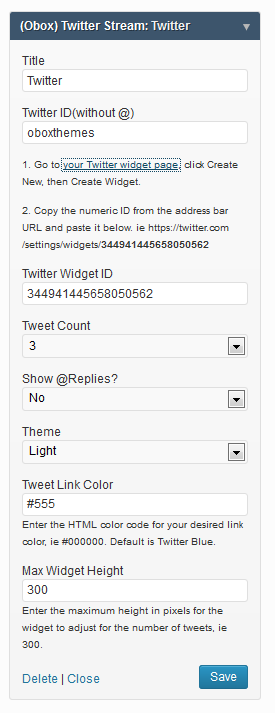Have you seen Elementor?
Our flagship product, Layers has been acquired by the team at Elementor.
With a powerful, fast page builder, Elementor is the best way to get your site online with as little effort as possible.

This theme has been retired and is no longer being actively developed. Don’t worry, it should still work for some time and will continue to receive critical updates for up to one year from your original purchase date. Learn More Here
Widgets grant you a wide range of customization options to create a home page that fits your style and content. If you have no widgets set, your home page will not format correctly until they are setup. For new WordPress installs, you may need to drag out any default widgets from the Theme’s widget panels.
To access the Widget page, go to →
On the right, you will see a number of panels that you can expand:
- Home Page
- Home Page 3 Column
- Sidebar
- Footer
Each widget area specific to your theme has been color coded to make setup easy. Simply drag the widgets you need into the corresponding panels. At the top of the page you will find a yellow ribbon containing a handy “Click Here” link, which will display the recommended widget setup in case you get lost.
Below is an explanation of each widget and how to configure it.
Home Page Widgets
The Home Page Widget area can contain any full-width (orange or blue) widget.
(Obox) Slider
The Slider is a category driven widget, designed to be located at the top of your home page, and is recommended to either display slider posts or latest videos from a specific category.
- Display: Select a post type and click Save. For best results, choose Post or Slider
- Select a Filter type (such as Category) and click Save
- Select your filter (such as a specific Category) or leave All selected and click Save
- Select whether to show Images or Videos
- When your content contains a mixture of oEmbed videos, posts with featured images and normal video posts, choose Images. Videos will appear automatically if no image is found in the post and you use embed codes.
- oEmbed posts (those using the Video Link field for featured videos) will show a thumbnail automatically if you choose Images.
- Select the number of slides from the Post Count menu
- Check Show Video Meta if you want the Views and Likes from oEmbed to appear above the post title.
- Note that Likes depend on your video host and account settings.
- Enter a character limit for your excerpts. Don’t go over 450 or the content may not fit in the slider!
- Set an Auto-slide Interval or enter 0 for no auto-slide.
- Note: If you enter an auto-slide interval, the manual slider controls will be hidden.
- Click Save
(Obox) Content Widget
This widget will display your videos or post thumbnails in a 4, 3, 2 or 1 -column style.
The Content widget can be used as many times as you want on the Home page or in a Widgetized page template panel. Be careful of placing too many as this may affect the load time of your site and the success rate of oEmbed connections. We recommend a maximum 24 posts in any configuration.
- Enter a Title, or enter a blank space for no title
- Enter a Custom Title Link, if desired. You may add the full URL to a page, category or single post!
- Select a Column Layout
- Select a Category
- Select the number of posts to show (use a multiple of the columns you selected)
- Check Enable Images or Videos if you want these to display, otherwise only the title and excerpt will appear.
- Select whether to show Images or Videos
- When your content contains a mixture of oEmbed videos, posts with featured images and normal video posts, choose Images. Videos will appear automatically if no image is found in the post and you use embed codes.
- oEmbed posts (those using the Video Link field for featured videos) will show a thumbnail automatically if you choose Images.
- Check Show Video Meta if you want the Views and Likes from oEmbed to appear above the post title.
- Note that Likes depend on your video host and account settings.
- Click Save
Home Page 3 Column
This block is designed to display single-column (purple or gray/default) widgets such as Text, Latest Posts and (Obox) Comments.
Any widget that you would usually place in the sidebar of your theme can be placed in this area, so it really is up to you.
Sidebar & Footer
The sidebar accepts any single-column Obox (purple) widgets or standard WordPress (gray) widgets.
Below are details on configuring Obox widgets. For help with default widgets, visit the WordPress Codex
(Obox) Twitter Stream
Display the Twitter timeline. Please note that you cannot customize or change the format of the tweets beyond what the widget offers (this is a Twitter requirement)
- Enter a Title such as “Follow Me on Twitter”. This title will link to your profile.
- Enter your Twitter ID without the @
- Click the link to go to your Twitter Profile widget page
- Select the number of Tweets to show.
- Select whether to display Replies/ Retweets
- Select a default color scheme. When used in the sidebar or any dark background, choose Dark.
- Enter a custom color for the links using an HTML color code (gray by default)
- Enter a widget height to adjust the container height if showing more than 3 tweets.
- Click Save
(Obox) Comments
Display the latest comments with a short excerpt and link to the post. This differs from the default WordPress widget in how it displays the information.
(Obox) Popular Posts
Display a list of links to your most popular posts based on the number of comments they have received. This widget draws from regular Posts only.
(Obox) Social Links
Displays icons linking to your social profiles. Enter the full URLs to your social profiles here. For the email field, enter your email address. For RSS, enter your RSS Feed Url or Feedburner URL.
(Obox) Search
Provides a styled search field.
(Obox) 125 x 125 Adverts
Displays any small adverts added using the Advert Manager
(Obox) Large Adverts
Displays any large adverts added using the Advert Manager
(Obox) Flickr Photos
Displays small thumbnails from your Flickr feed
(Obox) Thumbnail Slider
Displays featured images or videos from the selected post category in a sidebar-sized slider. oEmbed thumbnails will be used for video posts if you select to display the Post Feature Image in this widget.
Note: Even though there is no limit to how many widgets you can place in this block ,it was only designed for three. So if you place more than three widgets here there is a high probability that your layout will do weird things.