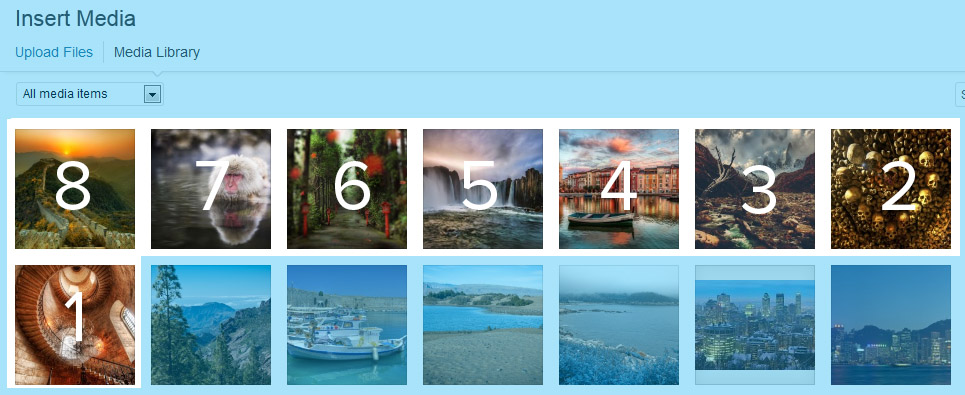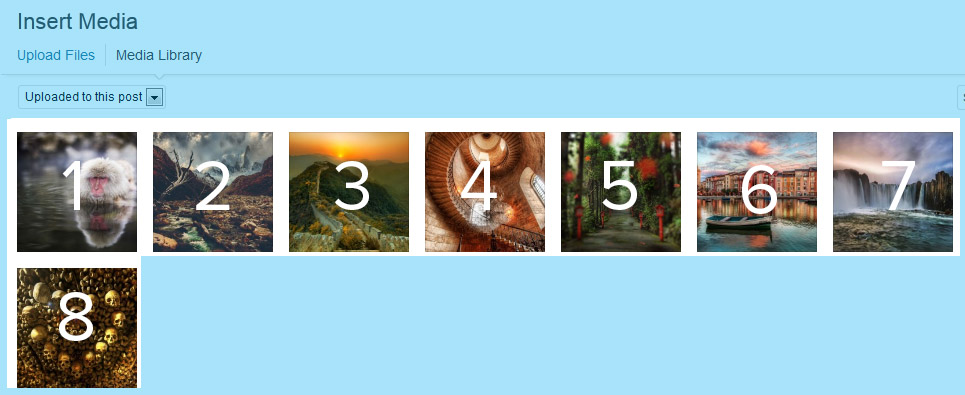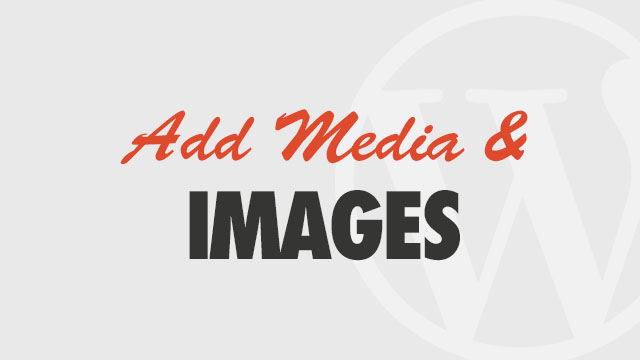The Solution
If your theme comes with an Album, Gallery or Portfolio Post Type, you can change the order in which individual images appear on the single post with the WordPress Media Library.
These instructions do not relate to the OCMX Gallery feature of some themes. For help with that image order, please see your theme documentation
- Edit the post and ensure a Featured Image is visible in the right sidebar of the post editor.
- Click on the Add Media link to view the post’s media library
- Select “Uploaded to this post” from the drop-down. If you have just uploaded images, these will appear first in the library main page
- The default order will show your images in the order they were uploaded (or “by date”), which appears backwards at first.
- Drag and drop the images into the order you desire. Once you drag one image, “menu order” is activated, and the image showing first, or to the left, will appear first or “on top” in your post.
Related Video
Check out our WordPress video guides for a detailed walkthrough of working with the media library in posts