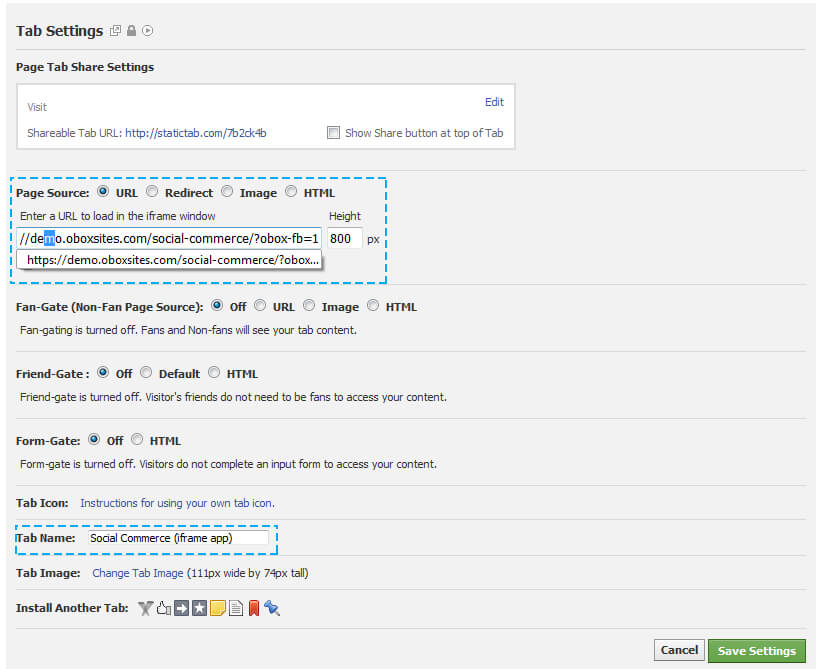The Solution
This error occurs when there is a misconfiguration in your app tab on Facebook, or the app server is having issues.
You can setup a backup tab using the standard iFrame App:
- Go to https://apps.facebook.com/iframehost/
- Click Add Tab to Page for the page to add it to
- Click Installed to view your page and click on the Welcome Tab (you may need to click More… first)
- In the Tab Settings displayed, select URL next to Page Source and enter the secure social commerce url. This is found in Step 4 of the Social Commerce setup tab:
- It must start with https and end with /?obox-fb=1. Example: if our site URL is http://demo.oboxthemes.com/social-commerce then our Social Commerce URL is https://demo.oboxthemes.com/social-commerce/?obox-fb=1
- Increase the Height in the box to the right of the URL from 800 to at least 1200.
- Leave all other settings default and enter your desired Tab Name
- Click Save Settings, then View Tab at top-right.
- Your shop should load without issue.
- To change these settings anytime, click the Settings link at top-right. Your visitors never see the Admin Options bar you see above your shop.
- To delete the tab, click More… on the Facebook page nav, and choose Manage Tabs
If you continue to have issues with your shop displaying in a Facebook tab, you may need to troubleshoot SSL on your site. See Social Commerce: Troubleshooting Common Issues