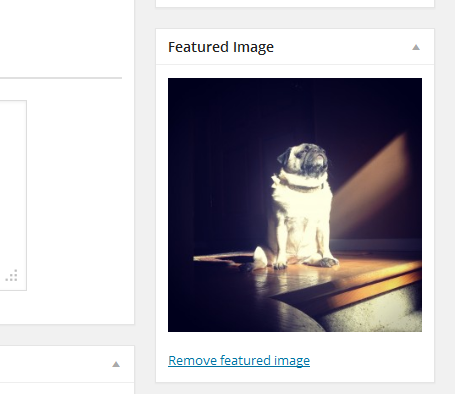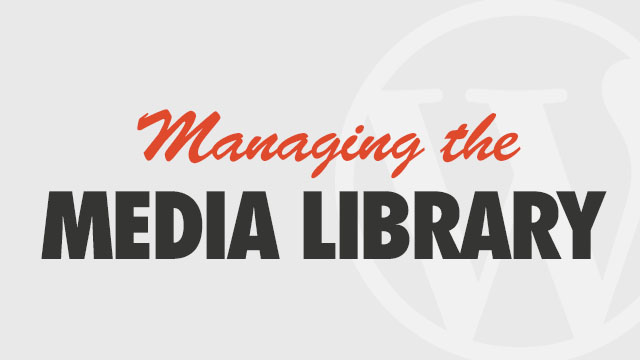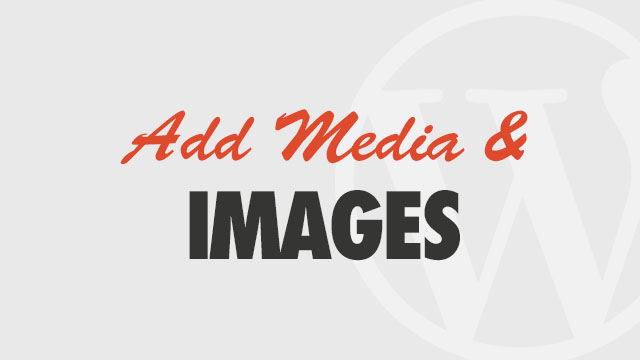The Solution
Featured images appear in your theme’s widgets and templates and are a standard feature in WordPress as long as you are using a current theme with Featured Image support (all currently supported Obox themes have this functionality).
- Click in the right sidebar of the post editor
- Click link at the top
- Select the image from your computer and open.
- Once done uploading, edit the image title on the right side and select a link type (usually None or Image File)
- Click Set Featured Image at bottom-right
To remove the image and set a new one, simply click the link under the thumbnail
Using an image from your WordPress Media Library
If you want to use an image you previously uploaded to the WordPress media library, use the traditional method:
- Click the Set Featured image link on the right side of the post editor.
- Locate the desired image and click to select it.
- Click Set Featured Image in the lower right.
Working with Galleries
For info on working with Images within posts or using the WordPress gallery, check out these video guides or visit the WordPress Codex