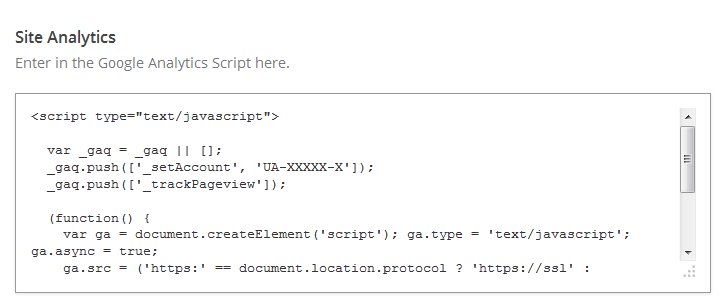Have you seen Elementor?
Our flagship product, Layers has been acquired by the team at Elementor.
With a powerful, fast page builder, Elementor is the best way to get your site online with as little effort as possible.

From your WordPress Dashboard, click on If you are already on the Site Layout tab, click the General tab
All Obox Themes come with some General options for setting a custom logo and favicon, setting your desired image handling method, and other customization options like colors, meta tags and so on. Here we will explain each option:
General Tab
Custom Logo
 This option allows you to upload a Custom Logo to replace the default theme logo/title text. The dimensions are purely up to you, however it should not exceed 300 pixels wide, or 100 pixels tall. Click on Browse to upload an image file from your hard-drive, or enter the URL of your image file if it is hosted elsewhere.
This option allows you to upload a Custom Logo to replace the default theme logo/title text. The dimensions are purely up to you, however it should not exceed 300 pixels wide, or 100 pixels tall. Click on Browse to upload an image file from your hard-drive, or enter the URL of your image file if it is hosted elsewhere.
Favicon
Facebook Sharing Options
This option allows you to disable the theme's OpenGraph support if you are using a plugin that duplicates the feature and does not allow disabling it. If left on, you may set a default site image for Facebook to use if it cannot find a featured image on the page or post being shared. Your image must be at least 200px by 200px. View this article for more on Facebook OpenGraph and how it works in your theme.
Color Options
Gigawatt comes with three pre-made color schemes to choose from. To switch colors, select a preset from the Color Options drop down. Remember to refresh your front page to preview color changes after saving your options.
Custom Styling
This field allows you to enter any Custom CSS overrides used to customize the theme beyond simple color changes. Add any styles from the style.css or create your own here. Content in this field is saved to the database, so you won't lose changes if reinstalling the theme.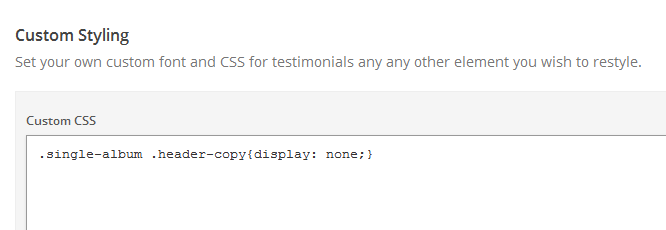
Full Posts or Excerpts?
Select whether to show full posts or excerpts in your archives/ blog list. Excerpts are a 55 word auto-generated teaser from your post content OR any text you manually enter into the Excerpt field of the post editor.
If you plan to use the More tag to manually set the cut-off point in the content, you must choose Full Posts here.
Post Meta
The Post Meta section allows you to enable (check) or disable (uncheck) various elements that appear on your posts and pages.
- Author Link – Uncheck to hide the author link in the blog list
- Category – Uncheck to hide the Category link in the blog list
By default, the theme is set to show the meta block in the single post’s sidebar above your widgets. To turn off the Post Meta block completely, select Off from the Show Post Meta menu.
- Show Post Meta – Select Off to hide all meta in the post sidebar on single posts
- Author Bio – uncheck to hide the author avatar and bio on single posts
- Date – uncheck to hide the date on posts, archives and blog list
- Social Sharing – uncheck to hide social sharing buttons
- Short URL – uncheck to hide the short URL
- Tag List – uncheck to hide tags
- Next & Previous Posts – uncheck to hide the next and previous post links
- Related Posts – uncheck to hide the related posts links
The Post Meta appears at the top of your single post sidebar on the right side:
Page Meta
Select whether to show or hide Social Sharing (like, tweet and share buttons) on Pages
Click Save Changes and then click the Site Layout tab
Site Layout Tab
Click the thumbnail corresponding to your desired homepage layout. Refer to Setup Your Homepage for details.
Proceed to the eCommerce tab
eCommerce Tab
Skip this tab if you are not using WooCommerce
Header Cart
Choose whether to display the header cart at the top-right of the site
eCommerce Images
These settings control how attachments appear on single products. Choose whether to display additional product images in a full-width slider, or the WooCommerce Product Gallery thumbnails.
Gigawatt Image Slider: this option shows the traditional image slider on product posts with more than one image attached, enabled by default.
WooCommerce Product Gallery : this option supports use of the Product Gallery in your Product posts and will display thumbnails instead of the featured image or slider. This option is ideal if you are using smaller product images or portrait images (such as clothing)
Image Overlay: This option will display the product featured image in full-width, with a hover-overlay showing any additional image thumbnails. The featured image will change for variable product selections if you have variable images setup.
Click Save Changes then click the Footer Tab
Footer Tab
Footer
Custom Footer Text
This section gives you some control over the copyright area of the footer. You can put simple HTML in this field such as links or small images.
Hide Obox Logo
All of our themes come with an Obox Logo at the bottom right of the footer. To switch this off, simply uncheck the box (although you get extra awesome points for leaving it on!)
Site Analytics
If you would like a quick and painless way to implement Google Analytics, paste your preferred tracking code into this text area. Your code will then be insterted into the footer of the theme, which is best for performance reasons. If you would like your code in header, then you will need to insert it into the Theme Header under →.
Save your options by clicking the Save Changes button in the top-right or bottom-right corner.