The Solution
Update Your Plugin
- Download an updated copy of the plugin from the oboxthemes.com website under Dashboard → My Plugins
- Go to in your WordPress Admin, and deactivate Social Commerce and return to the plugins listing
- Click Delete under Social Commerce and confirm.
- Click Add New
- Upload and Activate the new version downloaded from your Obox Dashboard
View or subscribe to Social Commerce update information
Setup/Facebook Display Issues
Verify the Plugin is Working
You may test your Social Commerce view by clicking the link for your site in Step 4

Your Social Commerce URL is your secure site URL with /obox?fb=1 added to the end.
Example:
https://demo.oboxthemes.com/social-commerce becomes https://demo.oboxthemes.com/social-commerce/?obox-fb=1
This should display your shop in the Social Commerce theme.
- Click a Product to verify the product page loads
- Click Add To Cart
- Click the View Cart button in the success message above the product image.
- Click Proceed to Checkout
- Ensure the Checkout modal is visible
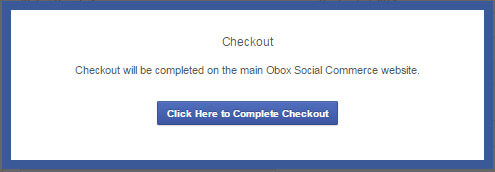
If these steps work, the plugin is doing its job.
Verify your SSL Certificate is setup
The majority of issues we see with Social Commerce are related to your site’s SSL certificate, or lack thereof. In Social Commerce 1.5+, you are not able to add your tab to Facebook unless the SSL check is successful. To view the check, go to in your WordPress admin menu and look at Step 2.

If you have a success message stating your shop has been added to Facebook instead of the checklist, click Remove Page Tab to ensure none of the checks come back red. If all is well, re-add the tab to your Facebook page.
Ensure a pro-signed(not shared) SSL certificate has been setup for your domain and activated for the entire domain (not just the shop page). If you have a specific need not to SSL enable your homepage, you need to ensure the entire wp-uploads directory is protected, as well as all shop pages.
Here is some advice from Host Gator:
Host Gator: How to Make your Facebook App Secure
You will also need to ensure WooCommerce is configured for SSL:
Suggested WooCommerce Settings for Social Commerce
Verify your App is Setup Correctly
In Social Commerce 1.5+, we handle app integration for you with a one-click install. Make sure old page tabs you may have installed from a previous version are removed from your Facebook page.
If you have chosen to use a custom App to add Social Commerce to Facebook, and have confirmed the plugin works through the direct url as suggested above, we recommend you join the Facebook Developers group to get help debugging your app and ensuring all settings are optimized. At the most basic, the Secure URL configured in the app must be your site url with an https:// prefix and the /obox-fb=1 part on the end as described above. Please note we are not able to support custom apps or log in to your Facebook account to troubleshoot them.
Disable Other Plugins
Some plugins don’t play well with others, or are not coded well, which will result in unpredicatble effects in things like a page tab on Facebook or the Social Commerce layouts. If you are having display issues, or problems with product functionality not working, deactivate all other plugins other than WooCommerce or WordPress admin plugins (your backup plugin is probably ok). This solves 99% of Social Commerce issues. Note that functions that depend on your main theme such as Shortcodes or page templates are not going to work in Social Commerce because they are not active when the Social Commerce theme is being displayed!
Some plugins may hard-code http:// prefixes on internal resources such as images or scripts, which will cause insecure content SSL errors for your page tab. If you find deactivating a plugin solves SSL-related issues, contact the plugin’s author (support info can be found on the Plugins tab or on the plugin’s download page at wordpress.org) and ask them to remove all the http prefixes or ensure their plugin is SSL compatible.
Turn off/ Clear Caching
When using Amazon Cloudfront as a CDN with some caching plugins, the default (suggested) setting in Amazon Cloudfront for the host URL is http:// not https://. You must ensure any CDN or caching is setup for SSL and using the secure URL.
Activate the default theme
This will tell you if your main theme is causing conflicts that keep Social Commerce from working. Common issues are:
- Hard-coded resource URLs that use http:// instead of just //
- Not enquing wordpress jquery or including duplicate instances of jQuery or conflicting jQuery UI scripts
- Not enquing WooCommerce CSS or styling that is used on WooCommerce pages in the main theme
Known issues:
The U-design theme or themes that implement WooCommerce support via a plugin keep other plugins that try to theme your shop from working. Appeal to the author to provide WooCommerce templates via a child theme as suggested by WooCommerce to solve this.





